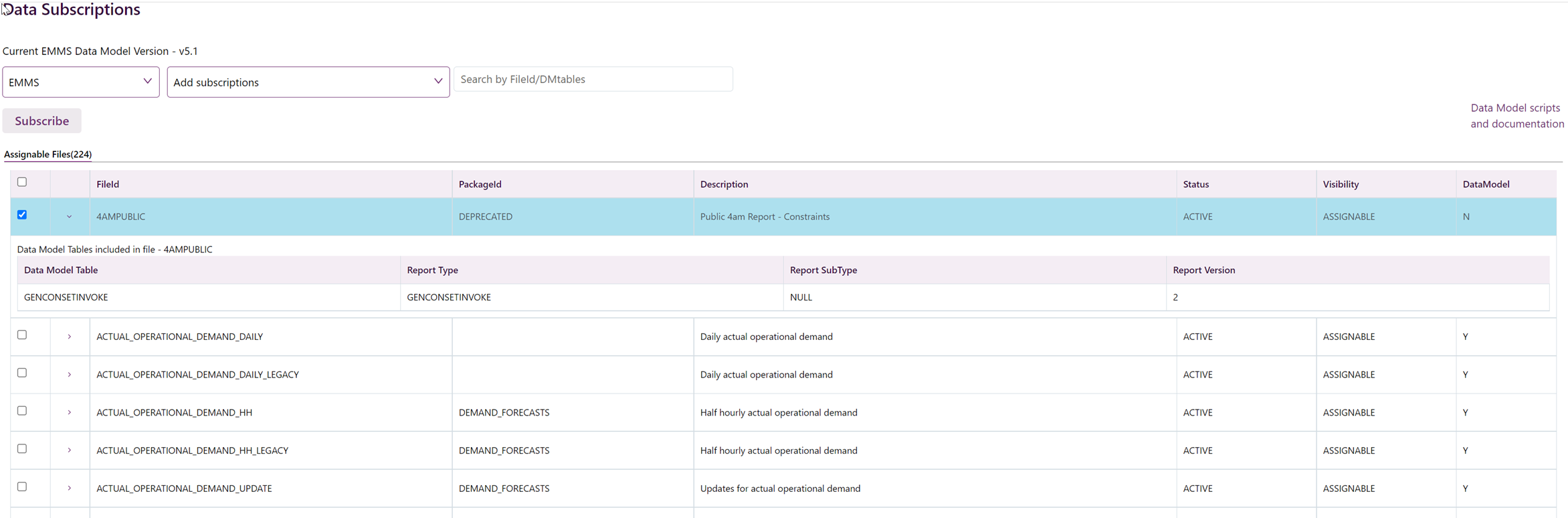Last modified: 04 December 2024
Subscribe to files
This section explains how to subscribe to any files you are not currently subscribed to.
Subscribing to new EMMS data model files
The easiest way is to subscribe to these files using the options in the Data Model Changes menu.
For help using the interface, see How to use data subscription.
This topic explains how to subscribe to new EMMS Data Model files after you have upgraded your Data Interchange environment.
To subscribe to new files:
- Click Data Interchange > Data Subscription.
- From the drop-down option, select EMMS.
- From the Select DM filter drop-down option, select Add subscriptions.
This displays a list of files from the latest Data Model version that you are not yet subscribed to.
You can further filter the list of EMMS files by searching for the package ID or Data Model table names in the Search field.
- Select the files you want to subscribe to using the checkbox.
- Click the Subscribe button to have the files delivered to your participant folder on the Participant File Share.
Auto-subscription
Any newly registered participants are auto-subscribed to the latest version of the files in the Data Model on setup.
Existing participants are auto-subscribed to any new files when they upgrade to the latest data model version.
For any existing files with modified/new tables, the participants are just moved to the legacy version of their subscribed files, they will continue to receive columns as per legacy tables and will need to subscribe manually to the latest versions once they have completed the upgrade process.