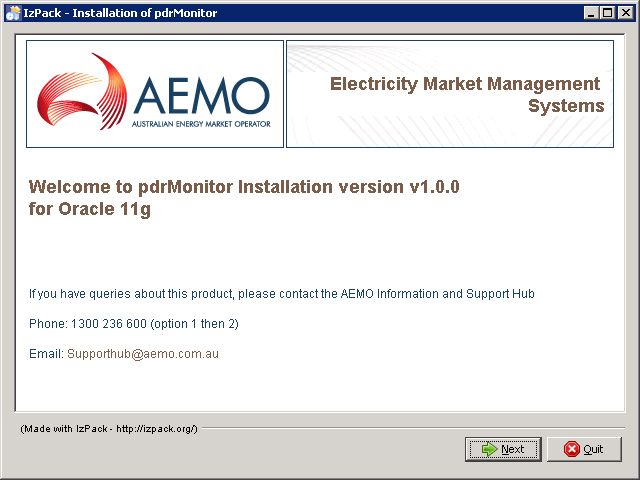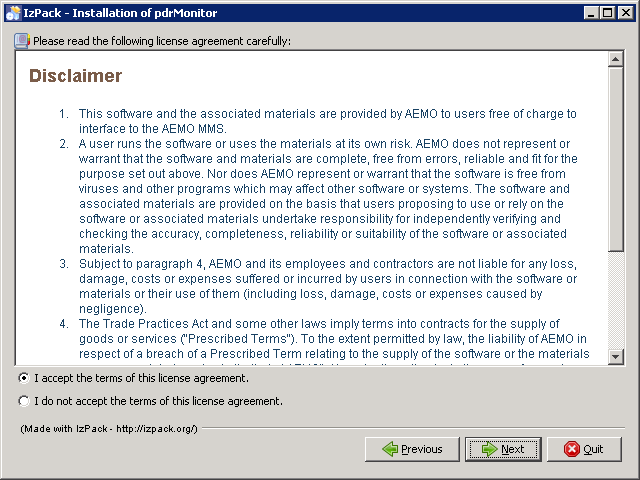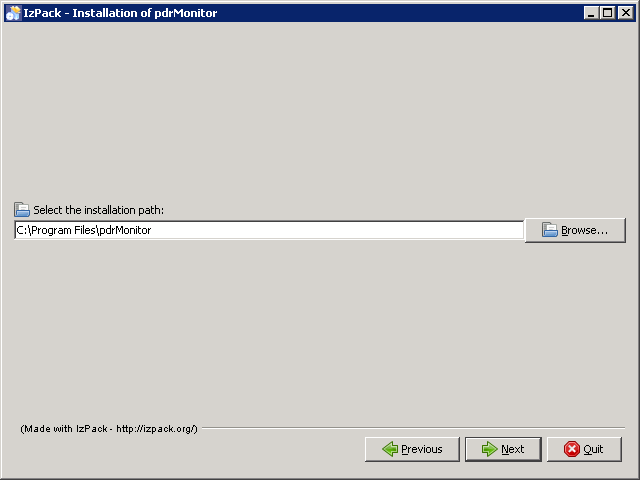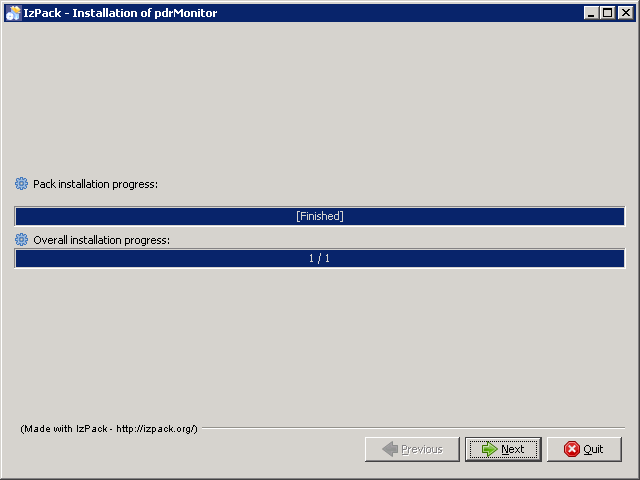Last modified: 06 March 2025
Install
- Depending on your environment, do one of the following:
- For Windows-based applications, double-click the Participant Data Replication Monitor GUI Installer for <Database> <version>.jar installation file.
- For headless environments, such as Linux or Unix, run the following command from a shell script (which runs the installer in a console mode): java -jar "Participant Data Replication Monitor GUI Installer for <Database> <version>.jar" -console. See also the notes on page Page 1
- Review the database and application versions and click Next.
- On the AEMO disclaimer, accept the terms of the licence agreement and click Next.
- Select the relevant installation options and click Next:
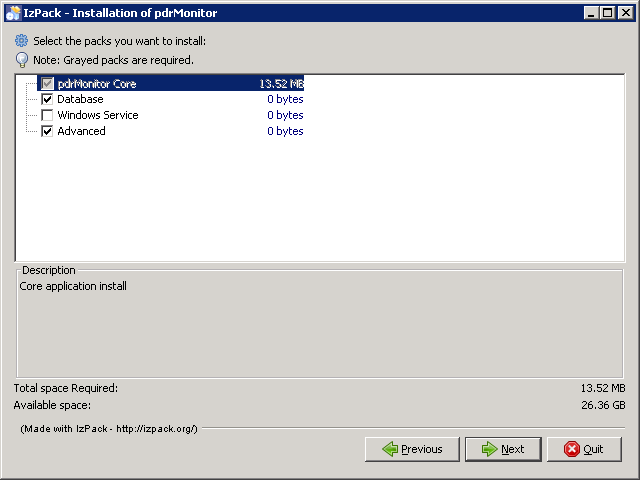
- pdrMonitor Core: mandatory.
- Database: select to install the database tables into an existing database schema.
- Windows service: select to install the software as a Windows Service. This option is unavailable for installations on unix-like operating systems.
- Advanced: provides more sophisticated options for advanced users, such as the Windows Service name or the location of the JRE used to run the application.
- Select the installation location. If you want to use an existing directory, click Browse and select the installation location.
- Click Next.
- The installer extracts the application and installs it to your chosen location.
- For a manual configuration (not recommended) you can quit the installer at this point and complete the remaining steps manually. Otherwise click Next.