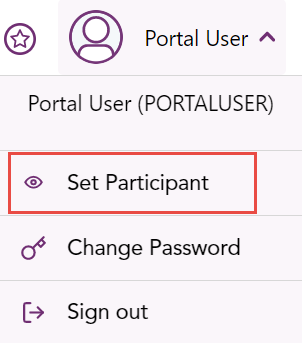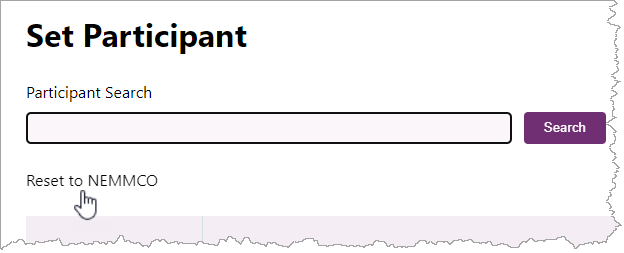Set participant
For more details about participant administration and user rights access, see Guide to User Rights Management.
Providing you have permission to do so, the Set Participant function allows you to act for another participant without having to log out, change IDs and log in again. The participant you are acting for is indicated in the top right of the Markets Portal Web applications for registered participants only. Requires access to MarketNet.. For permission to see other participant IDs using Set Participant Where a Participant User has user rights assigned by more than one participant ID, the Participant User can select the participant ID they want to represent using the Set Participant option in the web portals., see your Participant ID Registered participant identifier; A company can have more than one Participant ID.'s Participant Administrator Creates and maintains access to AEMO systems for their Participant ID users..
Where a Participant User A Participant ID's users created and maintained by the Markets Portal PA in the URM. has rights assigned by more than one participant ID, they choose the participant they represent, using the Set Participant option in the web portal.
When you are using the Set Participant function, you can only log into the Markets Portal once on the same computer.
Using set participant
For more details about participant administration and user rights access, see Guide to User Rights Management.
Setting a participant
- In the Markets Portal, under your name, click the drop-down arrow.
If you cannot see Set Participant it is unavailable to you. Ask your Participant ID's participant administrator to grant you access. - The Set Participant interface displays, in the Participant Search field, enter the Participant ID and click Search.
- Select the Participant ID from the list.
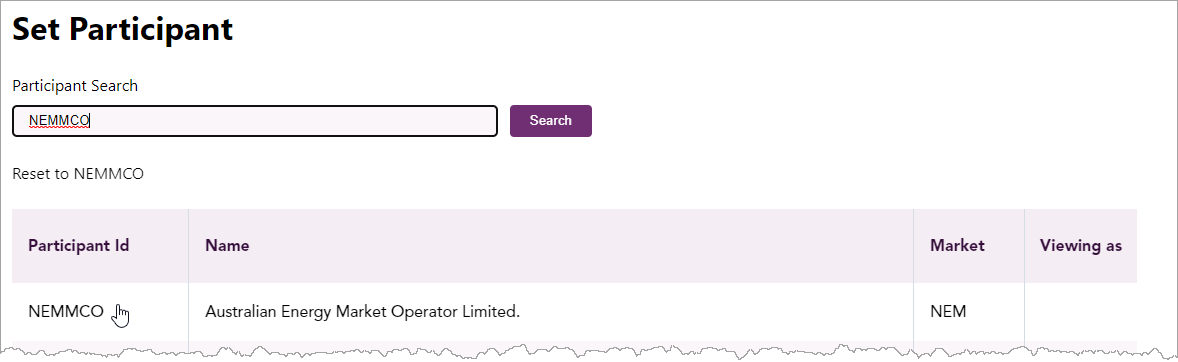
- The participant you are acting for displays next to your Profile name on the landing page.