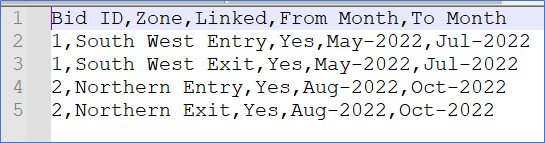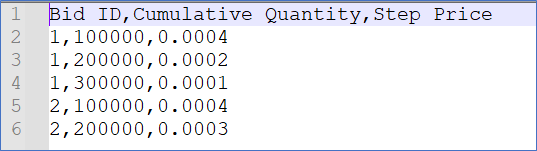Uploading a CSV file
As an alternative to using the web interface to create bids, you can also upload a CSV file. You can also download and save a CSV file after you have entered your bids and use it to upload for future bids.
- Click the Upload CSV button.
- A warning message displays indicating any information already entered on the screen is replaced by the CSV file data. Click Yes.
- A new pop-up window displays requesting you to upload two CSV files – a product file and price steps file. Click the Select file buttons to upload the product and price step files respectively.
Sample data in a bid products csv file:
Sample data in a bid price steps csv file:
- Click Next.
If your CSV file has all the necessary information without any structural issues, a new pop-up window displays showing the mapping between CSV file data and the fields on the web interface. Click Upload.
- Alternatively, if your CSV file has the correct structure but missing information, you can still upload the file. The web interface displays validation messages for any missing fields. You can update this information from the interface directly.
- Review the details on the web interface to ensure all information from the csv file are now in displayed on the screen.
- Click Submit bids.