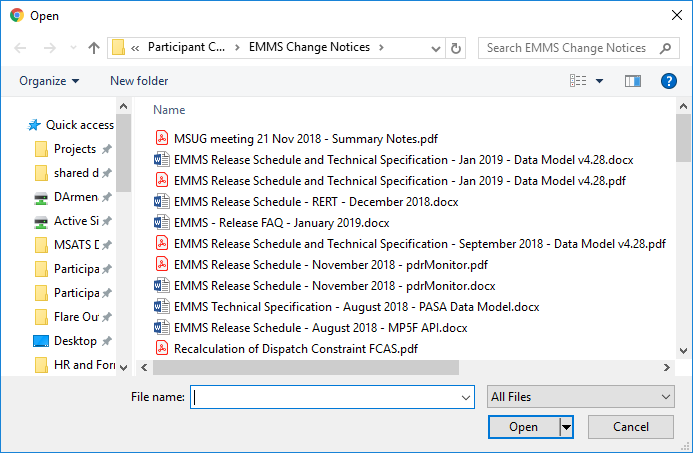Submit bids to the Markets Portal using a CSV file
This topic assumes you understand and know how to create comma-separated value (CSV) files.
For help, see AEMO's CSV Data Format Standard.
Before you start
You must create your CSV file and save it before you can upload it.
If you have any existing bids, the easiest way to create your CSV file is to Download bid history in a CSV fileand modify it.
For help with the CSV file layout, see .
Notes about CSV format
- The data is case sensitive and must be included exactly as explained in .
- Uploading data from a file overwrites any existing interface data.
- Only CSV formatted files are accepted for upload.
Upload the CSV file
- Access the GSH Capacity Auction. For help, see Accessing GSH Capacity Auction.
- In the Bid Profile interface, click Upload CSV.
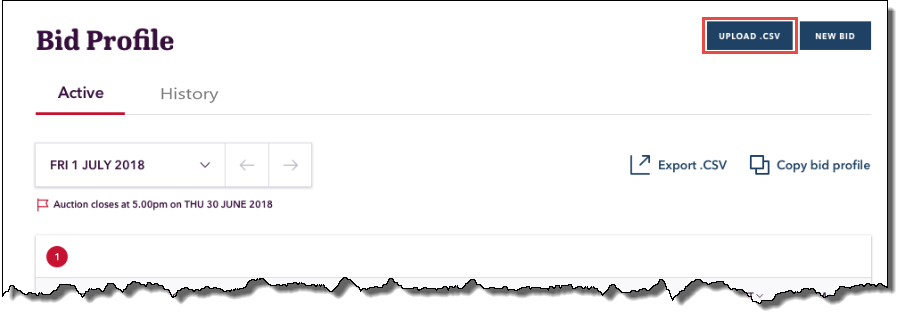
- In the pop-up window, locate your CSV file and click Open.
- The Create Bid interface displays with the fields completed from your CSV file and the confirmation message.
A successful bid also triggers sending of the Auction Bid Confirmation report to your Participant File Server inbox. For details, see Guide to Capacity Trading and Day-Ahead Auction Reports. - If your file contains errors, they are displayed on the interface in the Errors grid. Correct the errors and retry the upload.
For help with the fields, see Submit bids manually in the markets portal and the Contract Details report in Guide to Capacity Trading and Day-Ahead Auction Reports.