Reversing an authorised reallocation
To reverse an authorised reallocation:
- Click View Current/Future. For help accessing GSH Reallocations, see Access GSH Reallocations.
- The Current/Future Authorised Reallocations interface displays, click View in the Action column next to the reallocation you want to reverse.
-
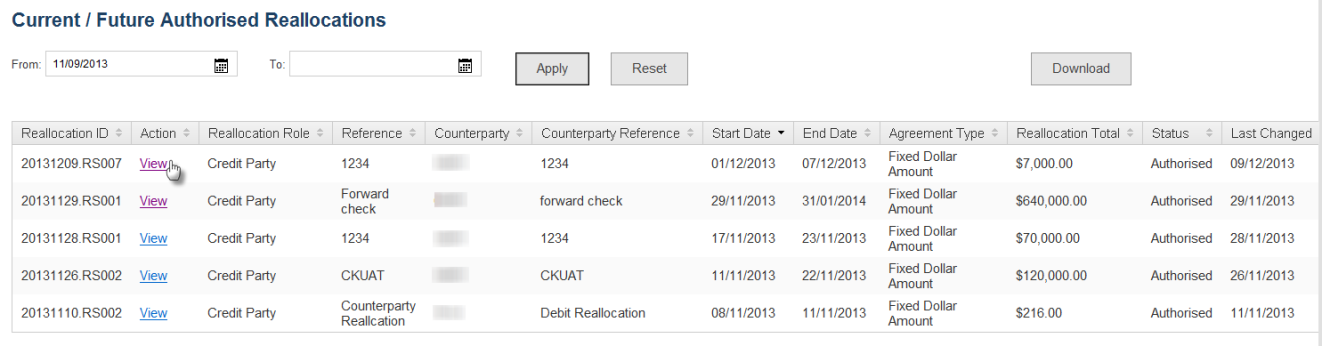
- The reallocation details display, click Reverse in the top right-hand corner.
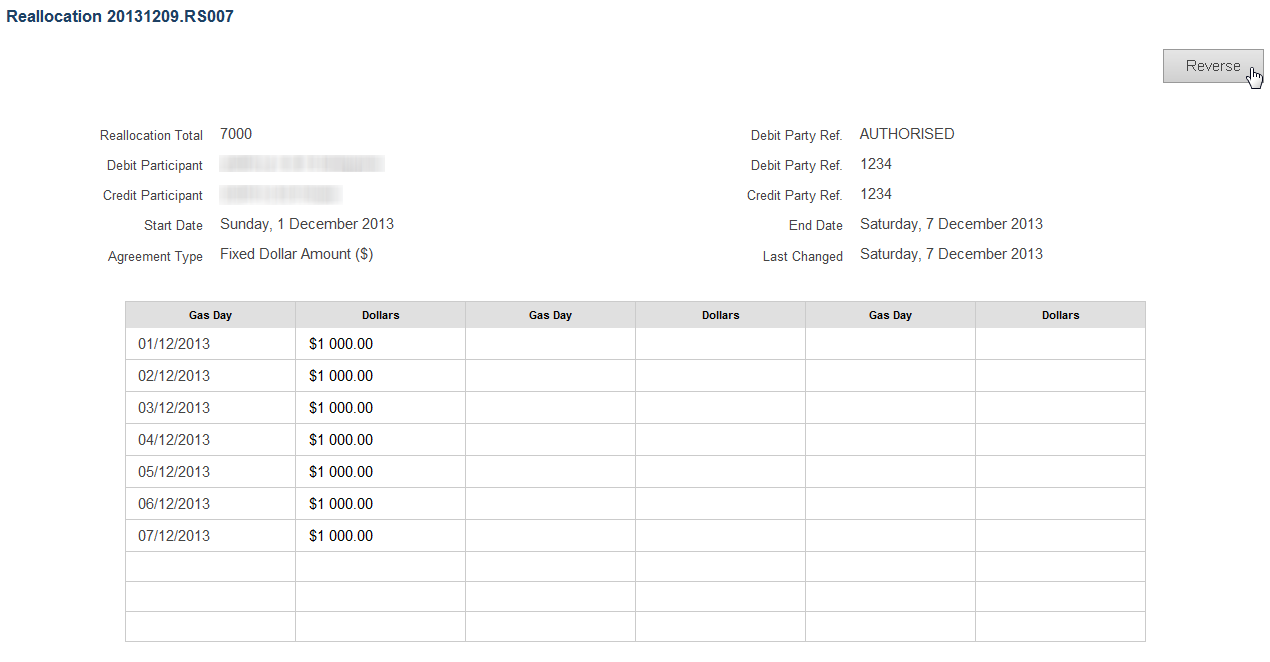
-
A new reallocation record with exactly same details as the original reallocation record but with reversed Credit and Debit Parties displays. The Reference field contains a reference for the reversal.
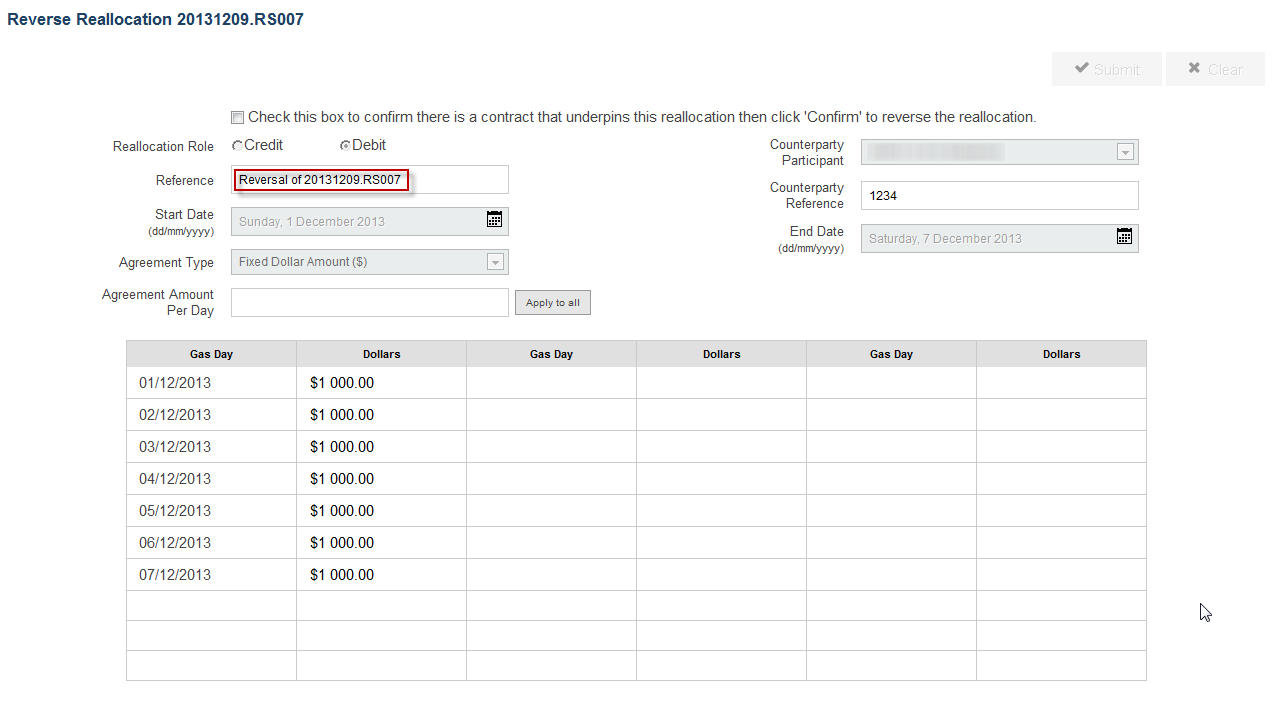
- Click the check box to confirm the existence of an underlying contract underpinning the reallocation.
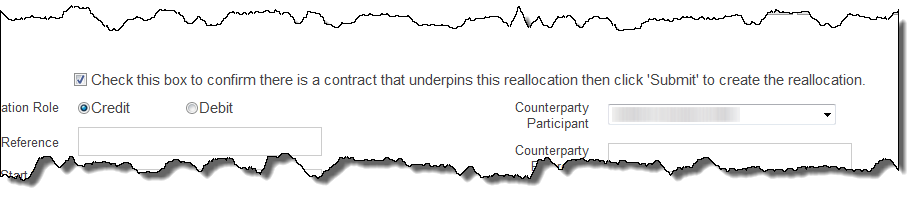
- The submit button becomes active when all mandatory fields are complete, click Submit to validate the reallocation.
- The reallocation is validated and if successful, a new reallocation ID is generated, the status is set to not submitted and the Reallocatons Awaiting Authorisation By Counterparty interface displays, View Awaiting Counterparty.
- If the reallocation does not pass validation the errors display on the screen, correct the errors and click Submit again.
-
A confirmation report is issued to both the submitter and the counterparty.
The counterparty must authorise the new reallocation for the reversal to take effect.