NMI search
My search only found one NMI. How do I know if it is a match?
If your search only returns one record that does not contradict what the End-use Customer provided, you can assume it is the correct record. Otherwise you cannot be certain you have found the correct NMI See Relevant Rules or Procedures. For help, see Table 37 Common NMI search errors Page 1.
If you submitted the search by Batch, check the Error Code in the Event tag.
Figure 164 Table 37 Common NMI search errors
|
Error |
Explanation |
|---|---|
|
n/a |
You have 1 record returned but it may not be an exact match to your search criteria. MSATS may have used the wider address search because it couldn’t find an exact address match for the criteria you provided For help, see I didn’t get an exact match. What do I do now? Page 1 |
|
1404 |
No records matched your search criteria using either an exact address search or a wider address search |
|
1410 |
There are more NMIs matching your search criteria, but you exceeded the Jurisdictional limit of 99 records. |
I didn’t get an exact match. What do I do now?
If you received a message advising there is more data available, but you have reached the Jurisdictional limit (99), you must find a way to refine your search.
Look at the returned data to see if it contains any clues, for example:
-
In Figure 32 returned search criteria Page 1, a search for 6060 High St returned one record with a message advising there are more matching records.
Notice there is a Flat Number and a Flat Type suggesting you need to check if the address you are looking for is a flat.
-
If you entered a house number and street address and one record returns with a message advising there is more than one record matching your address, perhaps your address is a suffix, for example: 60A.
-
It is possible you cannot not uniquely identify your NMI. If you’ve exhausted all options and are certain the address is correct see, Is the NMI I’m looking for nearly impossible to find?
Figure 165 Figure 32 returned search criteria
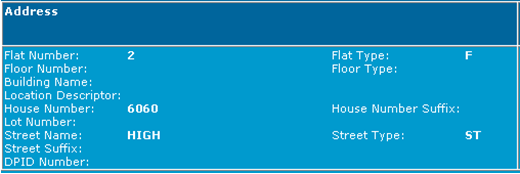
Is the NMI I’m looking for nearly impossible to find?
Yes, and there are several reasons why:
-
Some NMIs in office towers are created with a value in the Floor Type but no Floor Number in the Location Descriptor field.
For example, for address 96 Elizabeth St, the Floor Type is FL, other Location Descriptor stored data is FL 2 RM 224. So, to find the NMI, you must know how the data is stored.
Searching for 96 Elizabeth St only provides a match.
-
Some addresses have a Street Name but no Street Number.
There may be supplementary information to identify the NMI in the Location Descriptor field, but it is impossible to find unless it is the first one returned when you search with only the street name and no address.
-
Some data was entered incorrectly during the original data load with a forward slash (/) in the Flat Number field, for example: 6/1. You cannot find these NMIs using NMI Discovery because:
- You cannot enter 6/1 in the Flat Number field.
- If you enter 6 and 1 in the Flat and Floor Number fields, the data is not in those fields.
What if I don’t get any matches?
If you see the message 0 records found or using Batch A right type assigned to a participant user by their participant administrator to access a Batch (file) application, you get the Error 1404, meaning: no data found, complete the steps Page 1.
Eventually, you should get at least one match. If it is not exact, the data returned may provide some hints, for example, the record returned may have a flat or unit number. You can then add back your original search criteria a bit at a time. If you find a problem (like no records returned), you can assume there is something wrong with the latest criteria you entered.
If you still can’t find a match (for example, with only the street name, postcode, and jurisdiction or the street name, locality, and Jurisdiction participating jurisdiction (defined in the NER)), either the information the End-use Customer provide is incorrect or you might be working with an unusual address.
Steps to try if you don’t get matches
-
Check your spelling is correct, for example:
- Is the street name spelt correctly?
- Have you spelt the name correctly?
-
Check Australia Post Address Data to confirm the Locality and the Postcode spelling.
-
Check the White Pages to confirm the End-use Customer provided the correct address spelling.
-
Try removing some criteria (the minimum data to supply is the State and either Locality or Postcode), for example:
- Street Type
- Flat/Unit Type or Floor/Level Type (check you have the number and type correct).
- If all the above fails, remove first: The Locality and then the Postcode (MSATS uses adjacent postcodes if no match is found).
What are valid values for address fields?
Using the File Interface, you must use the correct enumeration values in Structured Address The structured address format containing the following information: • Flat type and flat number • Floor type and floor number • Building name • Location descriptor • House number and suffix • Lot number • Street name and street type • Suburb • Postcode • State fields. Otherwise your Transaction See Relevant Rules or Procedures doesn’t pass validation and is rejected. See Address fields requiring valid values Page 1.
Doing a NMI Discovery Search using the MSATS Market Settlement and Transfer Solutions. The procedures published by AEMO under clause 7.2.8 of the National Electricity Rules, which include those governing the recording of financial responsibility for energy flows at a connection point, the transfer of that responsibility between market participants, and the recording of energy flows at a connection point. Web Portal means you don’t have to worry about valid codes because you select them from the drop-down lists.
Address fields requiring valid values
You can check valid values in the Index of Schema Releases on AEMO’s website.
- Flat Type
- Floor or Level Type
- State Code
- Street Suffix
- Street Type
This is an example for the AustralianFloorOrLevelType (Floor or Level Type). The valid values in this example are B, FL, G, L, LG, M or UG.
- <xsd:simpleType name=‘AustralianFloorOrLevelType’>
- <xsd:annotation>
<xsd:documentation>Purpose - Define floor or level types as per Australian Standard AS4590</xsd:documentation>
</xsd:annotation>
- <xsd:restriction base=‘xsd:string’>
<xsd:enumeration value=‘B’ />
<xsd:enumeration value=‘FL’ />
<xsd:enumeration value=‘G’ />
<xsd:enumeration value=‘L’ />
<xsd:enumeration value=‘LG’ />
<xsd:enumeration value=‘M’ />
<xsd:enumeration value=‘UG’ />
Does it matter if I use upper or lower case?
No, data in MSATS address fields is stored in upper case, but if you use lower case, MSATS converts it to upper case.
Why must I select a state after I’ve already chosen the Jurisdiction?
The Jurisdiction is used to check the NMI Discovery Key Search Rules The National Gas or Electricity rules. and NMI Standing Data Access Rules The search available in MSATS enabling a participant to identify nominated CATS Standing Data. to determine which of the following search options you can select from (depending on the Jurisdiction, different options display on the NMI Discovery Search interface):
-
Address
The State is part of the NMI’s address, so the value is matched against the State field in the CATS Customer Administration and Transfer Solution. A set of procedures, principles and obligations made under the National Electricity Rules as part of Market Settlement and Transfer Solutions (MSATS), and applicable to NMI (National Metering Identifier) small and large classifications._NMI_DATA table. It is completely different information.
Why do I get the error ‘No access rule’?
You can see this error in a NMI Discovery Search Type 1 or 2.
This means either:
-
You are searching for a NMI in a Jurisdiction not allowing NMI Discovery.
-
The Participant ID you are logged on as is not entitled to do NMI Discovery. Currently, only FRMPs, LNSPs, or ENMs can do NMI Discovery.
What data can I see for NMID2?
Currently, NMI Discovery is available for NMIs in all Jurisdictions. Table 39 NMID2 information Page 1 describes the data returned for the selected NMI.
The NMI Discovery Field Access Rules define what you can see. Jurisdictions can either increase or decrease the types of data available. For more details, see NMI discovery field access rules Page 1.
You may see multiple items for the Meter Register and MDM Datastream fields because a NMI can have multiple Meters and multiple Datastreams.
Figure 166 Table 39 NMID2 information
-
* Items with an asterisk always display. Other items display if there is stored data in MSATS.
|
Element |
Data |
||
|---|---|---|---|
|
NMI |
NMI* |
FLATNUMBER |
LOTNUMBER |
|
|
NMICLASSCODE* |
FLATTYPE |
POSTCODE |
|
|
NMISTATUSCODE* |
FLOORNUMBER |
STATE |
|
|
TNICODE* |
FLOORTYPE |
STREETNAME |
|
|
DLFCODE* |
HOUSENUM |
STREETSUFFIX |
|
|
EMBNETPARENT |
HOUSENUMSUFFIX |
STREETTYPE |
|
|
EMBNETCHILD |
JURISDICTIONCODE |
BUILDINGNAME |
|
|
LNSP* |
LOCALITY |
LOCATIONDESCRIPTOR |
|
Meter Register |
METERINSTALLCODE |
NEXTSCHREADDATE |
METERSERIAL |
|
ADDLSITEINFO |
|
|
|
|
MDM Datastream |
SUFFIX |
PROFILENAME |
STREAM STATUS CODE |
|
DATASTREAM TYPE |
|
|
|
|
Register Identifier |
METERSERIAL |
REGISTERID |
DIAL FORMAT |
|
NETWORKTARIFFCODE |
TIME OF DAY |
CONTROLLED LOAD |
|
|
NTADDLINFO |
MULTIPLIER |
ACT/CUMID |
|
What data can I see for NMID3?
The Standing Data items returned for a NMI Discovery Search 3 The search process that can only be used for one of the purposes detailed in the CATS Procedures. are explained in the CATS Procedure Principles and Obligations.
For a list of terms used throughout this guide, see:
-
Retail Electricity Market Procedures The number of procedures that govern the operation of the retail market. – Glossary and Framework
-
Guide to MSATS and B2B Business-to-Business. Generic term used to refer to defined business-to-business interactions between participants; excludes interactions between a participant and market systems such as MSATS. Terms