B2B Archive
About B2B archive
Once a .ZIP file in the B2B Business-to-Business. Generic term used to refer to defined business-to-business interactions between participants; excludes interactions between a participant and market systems such as MSATS. outbox is acknowledged, the B2B handlers move the file into the B2B Archive directory. The B2B Archive has sort order capabilities but not searching capabilities like the B2B Inbox and B2B Outbox. Access to the archive is through the Participant File Server The publishing point from AEMO systems to participant systems. Each participant is allocated an account and access to private and public areas. Participants are responsible for interfacing with the participant file server. or the B2B Browser A web interface supporting the creation and management of a defined set of business-to-business transactions and acknowledgements. Optionally used to manage your B2B inbox and outbox. It remains part of the B2B e-Hub services. in the MSATS Market Settlement and Transfer Solutions. The procedures published by AEMO under clause 7.2.8 of the National Electricity Rules, which include those governing the recording of financial responsibility for energy flows at a connection point, the transfer of that responsibility between market participants, and the recording of energy flows at a connection point. web portal.
B2B Archive user rights access
For access to the B2B Archive, Participant Administrators select the B2B Directory Inbox and Outbox Archive entities in the Administration >Maintain Rights menu.
Browsing the B2B archive
There is a hierarchy when browsing through the B2B Archive. At the top of this hierarchy is the Year folder under the Filename column. This is the top level of the B2B Archive folder and contains archives for previous years. Archive files are generally available for a period of 13 months. Only the B2B Archive can contain a zip file with multiple files.
To browse the B2B archive:
- On the main menu, click B2B Browser and then click B2B Archive.
- The B2B Archive interface displays, select the sort order and click Refresh.
Click Reset to clear all fields and start again.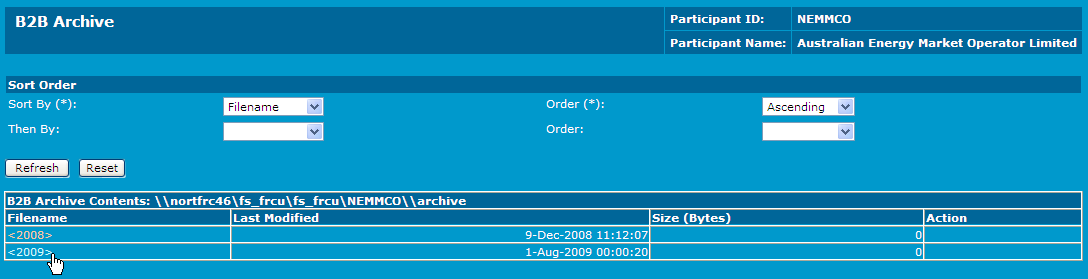
Viewing and downloading files
To view files:
- Click the filename in the Filename column and navigate until filename displays with a time format.
- In the Transaction table, click the Transaction ID link to view the details of that transaction.The information is split into the Header and the Details for the particular transaction type.
- Download a file by either (only available to users with appropriate access rights):
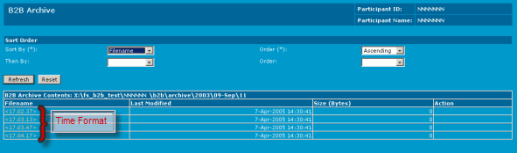
After clicking the filename, you will see information on the file selected. The information is split into two sections: Header and Transaction.The Header section displays the information on the message header, and the Transaction section displays the transactions contained within that particular message in a table format.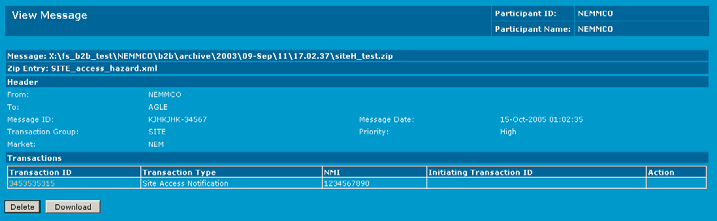
- Clicking Download next to the required file in the Action column.
- Viewing the file and clicking Download from the View Message Acknowledgement interface.
Deleting files
Users with appropriate MSATS access right can delete files from their B2B Inbox directories. Note that only files in the B2B Inbox can be deleted.
There are two ways you can delete files:
-
Delete an individual file after viewing the file.
-
Delete a collection / set of files after searching for files.
To delete a collection of files from the search result table:
-
On the search result table, there are three buttons: Delete Selected, Select All and De select All.
Use Select All to check all the files in the table for deletion. Alternatively, you can manually check the files that you would like to delete.
Use De select All to uncheck all the selected files.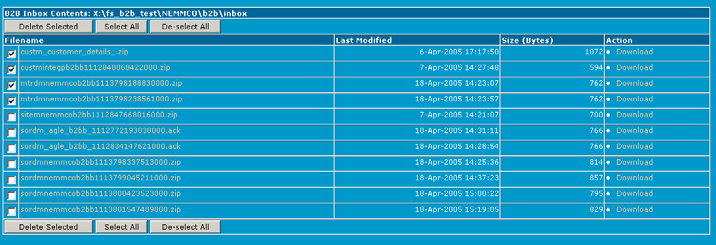
-
After checking the files you would like to delete, click Delete Selected.
-
After clicking Delete Selected, a page displaying the file(s) that you have chosen for deletion appears. Click Delete to confirm deletion.
A confirmation message displays upon successful deletion of the file(s).