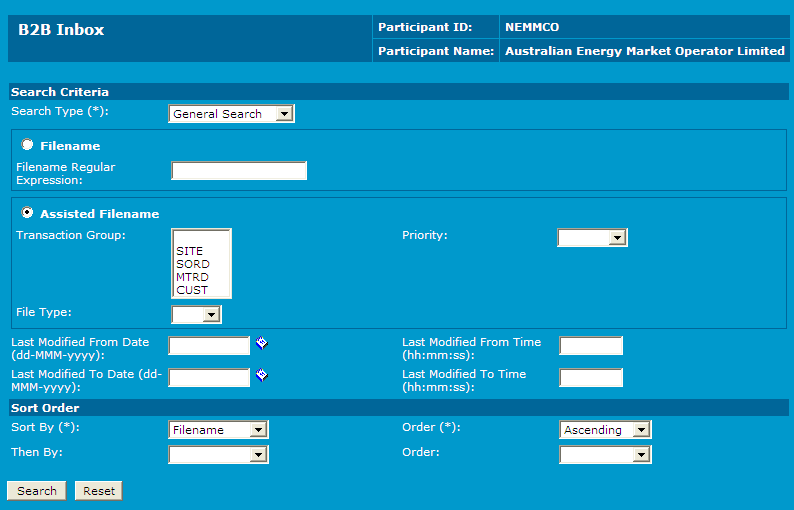B2B Inbox
About
Participant users with access rights can read and write to the B2B Business-to-Business. Generic term used to refer to defined business-to-business interactions between participants; excludes interactions between a participant and market systems such as MSATS. inbox where they can place B2B messages or acknowledgements. Access to the inbox is through the participant file server or the B2B Browser A web interface supporting the creation and management of a defined set of business-to-business transactions and acknowledgements. Optionally used to manage your B2B inbox and outbox. It remains part of the B2B e-Hub services. in the MSATS Market Settlement and Transfer Solutions. The procedures published by AEMO under clause 7.2.8 of the National Electricity Rules, which include those governing the recording of financial responsibility for energy flows at a connection point, the transfer of that responsibility between market participants, and the recording of energy flows at a connection point. web portal.
Searching the B2B Inbox
To search the B2B inbox:
- On the main menu, click B2B Browser, and then click B2B Inbox.
- Click the Search Type drop-down arrow and select a search type (this is a required field):
- General Search: search for all file types.
- ZIPS for Deletion: search for .ZIP files that have a corresponding .ack and .ac1 file in the B2B outbox.
- ACKS for Deletion: search for .ACK files that do not have a corresponding .ZIP file in the B2B outbox.
- Click the Filename field and type a regular expression to match the target filename. For help .
- The Assisted Filename field is used to search for Transaction Group, Priority and File Type.
A blank field acts as a wildcard. For example, a blank field for Transaction Group has the effect of searching all transaction groups. For help searching, .
- In the Last Modified Date and Time fields, you can search for files that fall within a defined date and time range.
- In the Sort Order section, select how to display your search results. The Sort By and Order fields are required. There are two orders you can sort by: The first is given priority, and then within the first sort result, the second sort is performed. In the example below, the results are sorted first by Extension in Ascending order and then by Last Modified date in Descending order.
- Click Search or Reset to clear all fields and start again.
The search results display. In the example below, the results are sorted first by file Extension in Ascending order and then by Last Modified date in Descending order.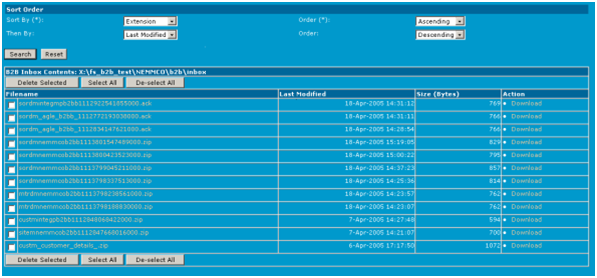
- Next do one of the following (only available to users with appropriate access rights):
- View a file by clicking the filename in the Filename column.
- Download a file by either:
- Clicking Download next to the required file in the Action column.
- Viewing the file and clicking Download from the View Message Acknowledgement interface.
- Select files by either:
- Placing a tick next to the filename (þ).
- Clicking Select All to select all files.
- Clicking De-select All to un-tick selected files.
- Delete a file by either (this option is only available to participants with the relevant rights):
- Clicking Delete in the Action column for the relevant file.
- Selecting the files for deletion and clicking Delete Selected.