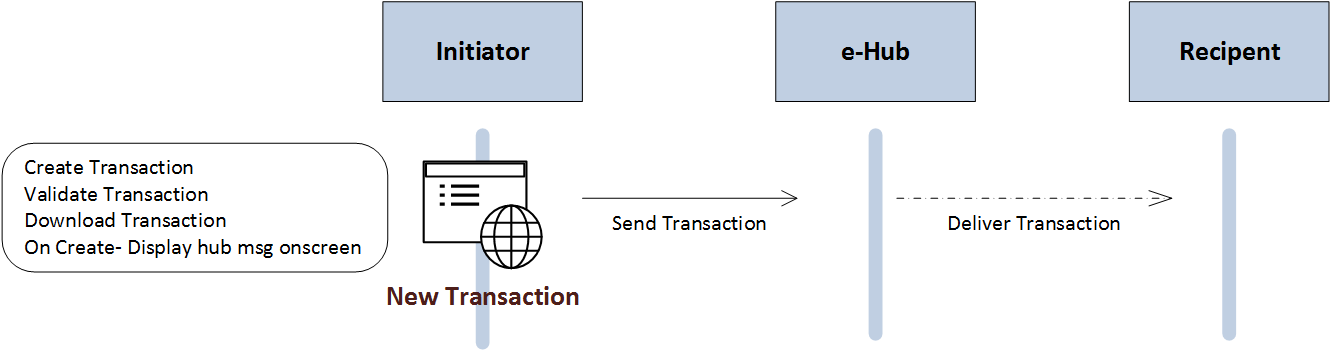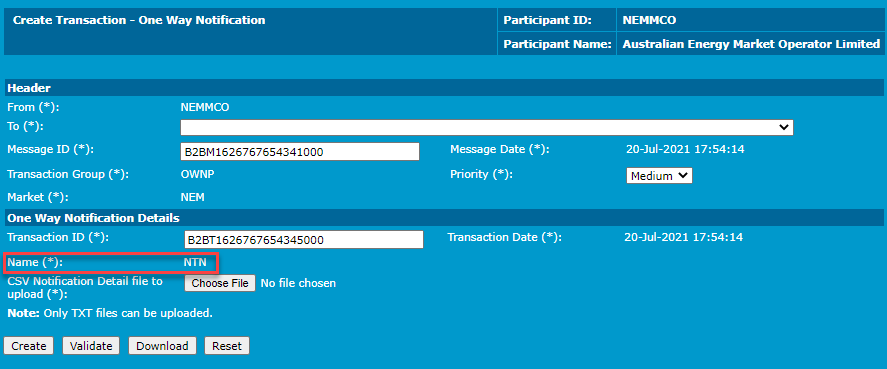New Transaction
For help with transaction types and participant combinations, see B2B Transactions and Participants in the B2B Guide.
About
Participant Users with the appropriate access can create new B2B Business-to-Business. Generic term used to refer to defined business-to-business interactions between participants; excludes interactions between a participant and market systems such as MSATS. transactions using the B2B Browser A web interface supporting the creation and management of a defined set of business-to-business transactions and acknowledgements. Optionally used to manage your B2B inbox and outbox. It remains part of the B2B e-Hub services..
For participants using the FTP Protocol An AEMO delivery method., the transaction is automatically zipped and placed in the B2B Inbox ready for sending to the Recipient The receiver of a B2B Transaction or B2B Acknowledgement. This can be either a notification, request for data or request to perform work..
For participants using the API Protocol An AEMO API delivery method. the transaction is sent via an API Application Programming Interface; a set of clearly defined methods of communication between various software components. endpoint to the Recipient.
B2B e-Hub An electronic information exchange platform facilitating B2B Communications. Initiators with the appropriate access can create new B2B Retail Transactions using the New Transaction See Relevant Rules or Procedures interface.
New transaction user rights access
For access to create new transactions, Participant Administrators select from the following entities in the Administration >Maintain Rights menu.
Creating a new transaction
Service Order Request interfaces such as Create Transaction - Service Order Request Supply Abolishment include the optional sections, Customer Contact Name and Business Contact Name. To ensure the aseXML A standard for energy transactions in XML. A set of schemas and usage guidelines that define how data should be exchanged under FRC in the gas and electricity industries in Australia. is valid, you can complete either one of these sections, but not both. Otherwise, leave the sections blank.
Messages containing aseXML transactions must not exceed 1 MB uncompressed for CATS, NMID, or MDMT.
To create a new transaction for any transaction type:
- On the main menu, click B2B Browser and then click New Transaction.
- The Create New Transaction interface displays. Click the Transaction Type drop-down arrow and select a transaction type from the list (this is a required field), and then click Create.
This example uses the One Way Notification transaction. -
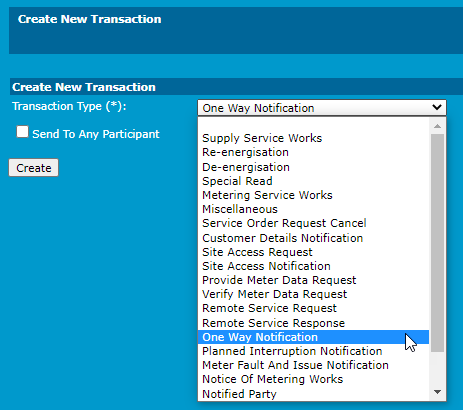
- The selected transaction type form displays. Complete all required fields marked with an asterisk* and any other relevant fields.
- The To field is the Recipient. The drop-down list is populated with participants who, based on their role, can receive this transaction type.
For example for the Transaction type Re-energisation Service Orders, Participant IDs with the role LNSP or MPB or RP display. For the full list, see New Transaction. - The message type, NTN in the Name field is used to facilitate the ability for a Distribution Network Service Provider (DNSP) to inform a Financially Responsible Market Participants (FRMP) of a proposed network tariff change in advance of that network tariff becoming effective on the connection point. This ensures the FRMP can fulfil their regulatory obligations towards customers, and negotiate new retail contracts based on the proposed network tariff.
- Next, click one of the following options:
- Create – to create the transaction and place it in your B2B Inbox. If any values are invalid, a list of errors is displayed. Fix the errors and click Create again.
- Validate - to validate the data entered. If any values or required fields are invalid, a list of errors is displayed.
- Download – to download the transaction as a .zip file.
- A confirmation message displays when a successful transaction completes, otherwise you may see a list of error messages and why the validation failed.
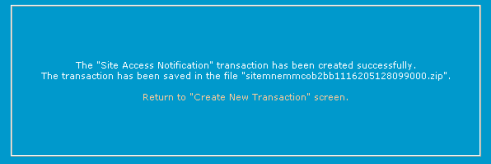
To create another transaction, click Return to Create New Transaction interface.