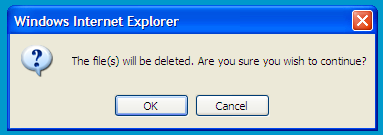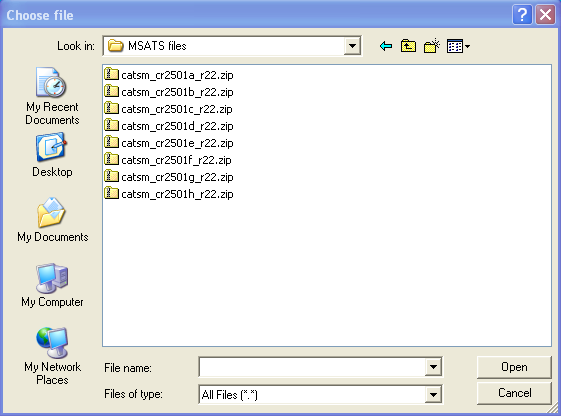Participant inbox
Participant inbox overview
The participant inbox is where participants place files for processing by the MSATS Market Settlement and Transfer Solutions. The procedures published by AEMO under clause 7.2.8 of the National Electricity Rules, which include those governing the recording of financial responsibility for energy flows at a connection point, the transfer of that responsibility between market participants, and the recording of energy flows at a connection point. system.
Participant inbox user rights access
Participant Administrators control access to Participant Inbox using the Data Load Import (Participant Inbox & Participant Outbox) entity in the Administration menu in the MSATS Web Portal.
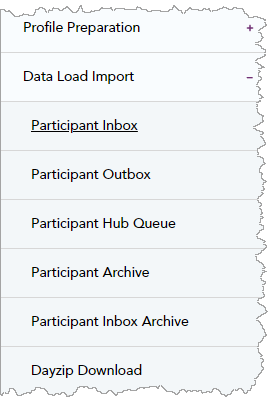 Clearing your participant inbox
Clearing your participant inbox
- On the main menu, click Data Load Import and then click Participant Inbox.
- The Participant Inbox - List interface displays with a listing of files that have been uploaded into the MSATS system. Uploaded files can also be deleted from the participant inbox by doing the following:
- Click Select All to place a tick next to all File Names and then click Delete Selected.
- Delete individual files by placing a tick next to each File Name and clicking Delete Selected.
- Click De-select All to unselect any File Names with a tick.
- Click OK to confirm the deletion.
- Create an .XML file containing the Transaction information. For help creating aseXML files, see aseXML Guidelines.
-
Compress the file and save it with a zip extension, following the MSATS file name standards. For example:
catsm_<Participantid>_<uniqueId>.zip
For help, see file name format in Technical Guide to MSATS.
- On the main menu, click Data Load Import and then click Participant Inbox.
- On the Participant Inbox - List interface, click Upload in the far right column.
- The File Upload interface displays, click Browse.
- Locate your .ZIP file and click Open.
- The selected file is inserted into the File To Upload field. Click Submit to submit the file for validation.
- MSATS performs 1st level validation, places the ACK file in your Participant Outbox, and displays the contents on the interface.
If MSATS is unable to load the data, it displays a code that describes the reason for the failure and an explanation.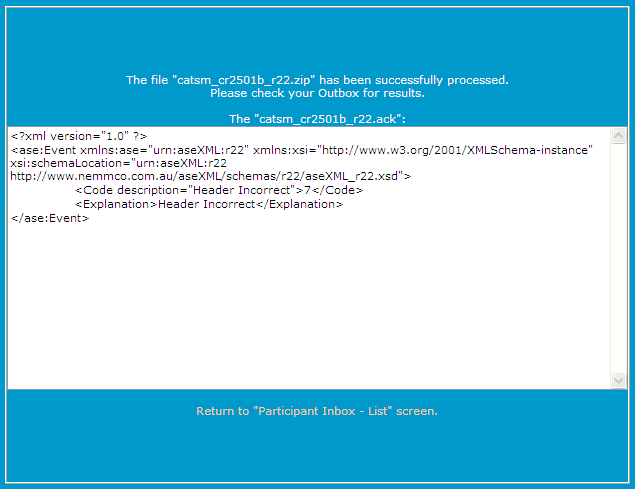
- MSATS provides a Receipt ID for each transaction. If there is only one transaction, it is the same Receipt ID. If there are multiple transactions, the first one has the same Receipt ID as the message Receipt ID and the rest of the transactions have different IDs. The numeric characters at the end of each transaction Receipt ID correspond to the request ID of the change request. This can be used to search for the change request and check the status of the transaction.
- Check your Participant Outbox to see the uploaded file in the Participant Inbox - List. See Participant inbox).
In each case, the status = “Accept” if it passed the validations or “Reject” if it did not pass the validations. It is possible that the message is accepted but not the transactions. This is the case if, for example, the file is well formed, the header details are correct but the nominated user did not have the rights to perform specific transactions within the transactions element. -
When MSATS completes validation, you receive a response Transaction zip file.
Occasionally, MSATS cannot process the uploaded file immediately. In this case, the .ZIP file remains in your participant’s inbox until it is processed. After processing an .ACK file is placed in your participant inbox confirming the upload. For each accepted transaction, MSATS performs a second set of validations and processes the request.


Uploading a file
For help with the MDP file format, see MDM File Format and Load Process.
To upload Transactions: