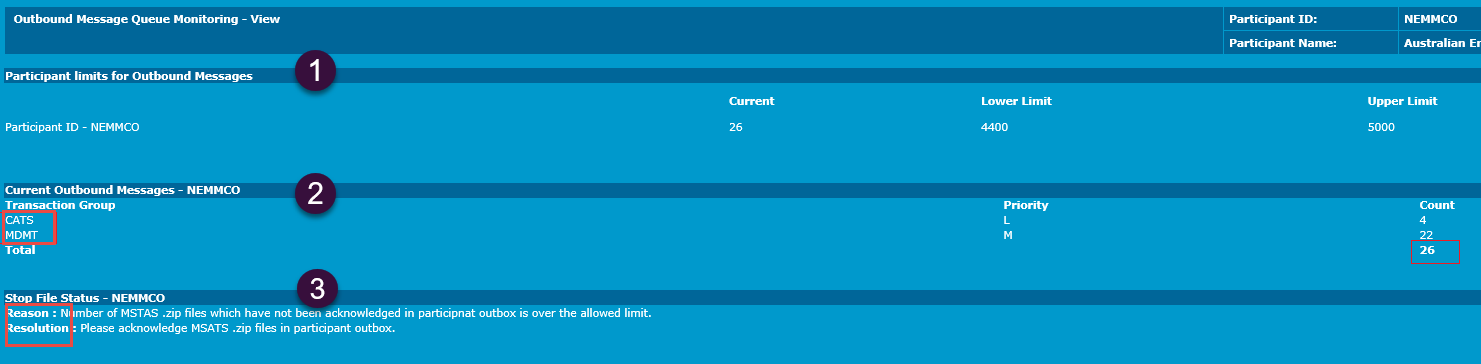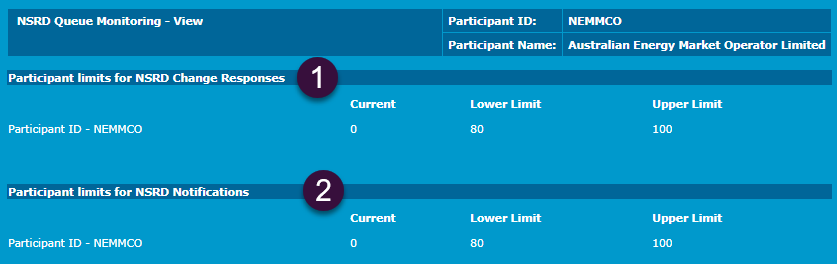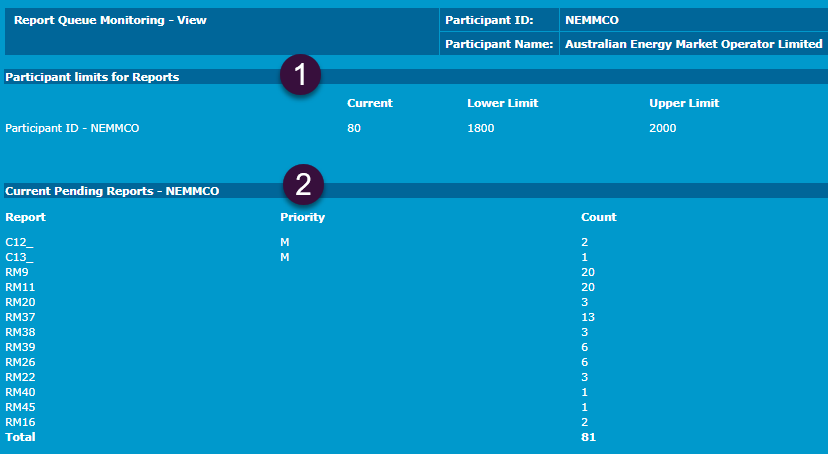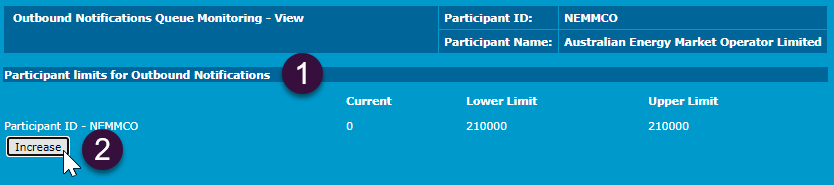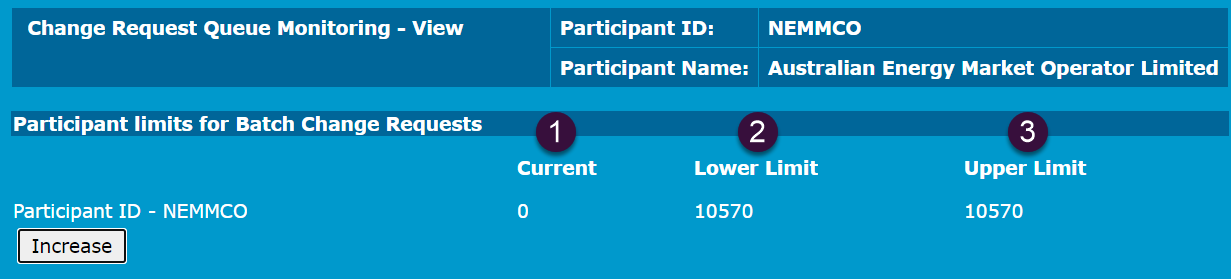Queue monitoring
Using the Queue Monitoring menu participants can manage their message flow control for messages submitted by B2M Business-to-Market APIs or to their Participant ID Registered participant identifier; A company can have more than one Participant ID. or group B2M Inbox in the Participant File Server The publishing point from AEMO systems to participant systems. Each participant is allocated an account and access to private and public areas. Participants are responsible for interfacing with the participant file server..
You can:
- View your limits for the accumulation of change request response and notification messages.
- Monitor how many transactions are currently queued.
- View a count of pending CATS Customer Administration and Transfer Solution. A set of procedures, principles and obligations made under the National Electricity Rules as part of Market Settlement and Transfer Solutions (MSATS), and applicable to NMI (National Metering Identifier) small and large classifications. and MDM Meter Data Management system includes the Profile Preparation Service, Basic Meter Profiling, and Data Aggregation. reports.
- View the upper and lower allocated report limit.
Queue monitoring user rights access
Participant Administrators control access to Queue Monitoring using the Participant Queue Monitoring entity in the Administration menu in the MSATS Market Settlement and Transfer Solutions. The procedures published by AEMO under clause 7.2.8 of the National Electricity Rules, which include those governing the recording of financial responsibility for energy flows at a connection point, the transfer of that responsibility between market participants, and the recording of energy flows at a connection point. Web Portal.
Transaction limits
Transaction See Relevant Rules or Procedures limits allow participants to manage the submission and receipt of MSATS files to prevent the application of Stop Files.
Stopfiles
When the number of unacknowledged outbound files in your Participant Outbox exceeds the upper or lower limit, a Stop File is imposed on your Participant Outbox Transactions. Once imposed no more processing on inbound or outbound Transactions occurs until the file numbers fall below the Lower Limit. Where a participant belongs to a group, the limits apply to the group not to the individual.
If a stop file is imposed MSATS stops processing files for the Transaction:
-
Change Request or Change Request Notification. Other Transactions are processed.
-
NSRD Notification or Response reasons. MSATS does not process any CATS Change Request transactions with Change Reason Codes: 5070 or 5071. Other Transactions are processed.
-
Outbox files. MSATS only processes Meter Data Notification Transactions.
-
Report requests. MSATS does not process any Report Request Transactions. Other Transactions are processed.
Viewing limits
All Upper Limits are reset at midnight.
Where a participant belongs to a group, the limits apply to the group not to the individual Participant ID.
You can view your limits (upper and lower) for the accumulation of Change Request A transaction submitted by participants in MSATS whenever they want to create or update data held in MSATS. Response The information returned by an API after a request is made. Responses are usually in JSON or XML format. and notification messages to monitor how many Transactions are currently queued:
-
In the MSATS Web Portal > Reports and Alerts > Queue Monitoring.
-
Using the MSATS Limits API. For help, see Guide to NEM Retail B2M APIs.
Increasing limits
Participants can temporarily increase their Change Request The way information is returned from an API. In a request, the client provides a resource URL with the proper authorization to an API server. The API returns a response with the information requested. and Change Request Notifications Upper Limits to the maximum allowed in the MSATS Web Portal > Reports and Alerts > Queue Monitoring.
To increase the allowed Upper Limit for queues, in the relevant queue interface, click Increaseto increase the Upper Limit to the maximum allowed. Calculated by multiplying the Lower Limit by the maximum increase factor.
If you cannot see the Increase option, the functionality is unavailable to you, speak with your Participant Administrator Creates and maintains access to AEMO systems for their Participant ID users..
Viewing queue monitoring
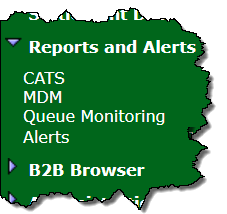
To view queue monitoring:
- On the main menu, click Reports and then click Queue Monitoring.
- The Queue Monitoring interface displays with the following queues:
- Outbound Message Queue
The daily count of unacknowledged Participant Hub Queue and Participant File Folder Outbox messages. - Next Scheduled Read Date Change Request Queue
The daily count of CATS Change Requests with the Change Reason Code 5071. - Report Scheduler Queue
The daily count of unprocessed reports. - Outbound Notifications Queue
The daily estimate of CATS Change Request Notifications. - Change Request Queue
The daily estimate of CATS Change Requests.
Outbound message queue
View the current daily count of unacknowledged Participant Hub Queue and Participant File Share Outbox messages and see if you have any Outbound Stop Files.
The interface changes to inform participants if they have exceeded the queue limit and are stopped. If the batch handler is stopped, the reason and the resolution display.
- View the Current, Lower and Upper Limit for outbound messages.
- View the daily count of unacknowledged Participant Hub Queue and Participant File Folder Outbox messages.
- Check for Outbound Stop Files. If you have exceeded the queue limit and are stopped, the interface changes to inform you.
If the Batch Handler is stopped, the reason and the resolution display.
Next scheduled read date change request queue
View the daily count of CATS Change Requests with the Change Reason Code A code that identifies a type of Change Request. It defines rules such as what NMI information can be updated and which roles will receive a Change Request Notification each time the Change Request Status is updated. 5071 and check for NSRD Next Scheduled Read Date. The day in which the data from a meter will next be taken. Notification A transaction that does not have a corresponding reply transaction, see Notification Business Transaction Pattern. Stop Files.
- View the Current, Lower and Upper Limit for Next Scheduled Read Date Change Requests.
- View the Lower and Upper Limit for Next Scheduled Read Date Notifications.
Report scheduler queue
- View the Current, Lower and Upper Limit for reports.
- View the daily count of unprocessed reports and check for Stop Files.
Outbound notifications queue
- View the daily estimate of CATS Change Request Notifications.
- Check if you have any Change Request Notification Stop Files.
Change request queue
View the daily estimate of CATS Change Requests and check for Change Request Stop Files exist against your Participant ID.
- Current: The number of submitted requests.
- Lower Limit: The Upper Limit at the start of the day.
- Upper Limit: The Upper Limit may increase near the end of the day due to CR limits relaxing (This also applies to the Outbound Notifications Queue).