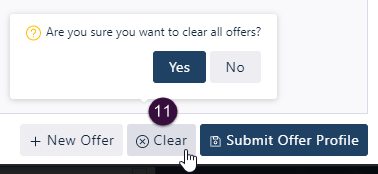Enter an offer
If any part of the Offer Energy, Dispatch, FCAS Offer, MNSP, MTPASA Bid or Offer submission File fails validation, the whole submission is rejected.
A message displays if any fields are blank or invalid. For help, see Acknowledgement.
For an Offer example, see Offer file example .
To enter an Offer in the Markets Portal Web applications for registered participants only. Requires access to MarketNet. interface:
- Follow the steps in Accessing Settlements Residue Auction and then click Enter Offer.
- Click New Offer and enter the following details (all fields are required).
- Offer Price:
Enter a price without the dollar sign, either manually or using the arrows. A valid price is greater than zero and has up to five decimal points. - Tranche:
Select a valid Tranche from the drop-down menu. - Directional Interconnector:
Select a valid Directional Interconnector from the drop-down menu. - Offered Units:
Enter the number of Units, either manually or using the arrows. The Units Offered must be greater than zero. - Click Add to add the Offer to the Offer File.
- Continue steps 2–7 until your Offer File is complete and then click Submit Offer..
To check if your Offer is successful, look for a Validstatus on the View Offers interface. For help, see View Offers. - To edit an unsubmitted Offer, click a field and type or select another option. For help, see Edit an offer.
- Invalid Offers have an orange indicator.
- To delete an Offer from the Offer File, next to the Offer, click the rubbish bin icon.
- To view Offers by Flat, Offer ID, Directional Interconnector, and Tranche, select the option from the View By drop-down. The default view is Flat.
- To remove an Offer File, Click Cancel Offer. For help, see Delete or Cancel Bids or Offers.
- To export an Offer File, click Export Offers and save it to your local folder.
- To upload a prepared Offer File, click Import Offers. For help, see Import an offer on page 1.