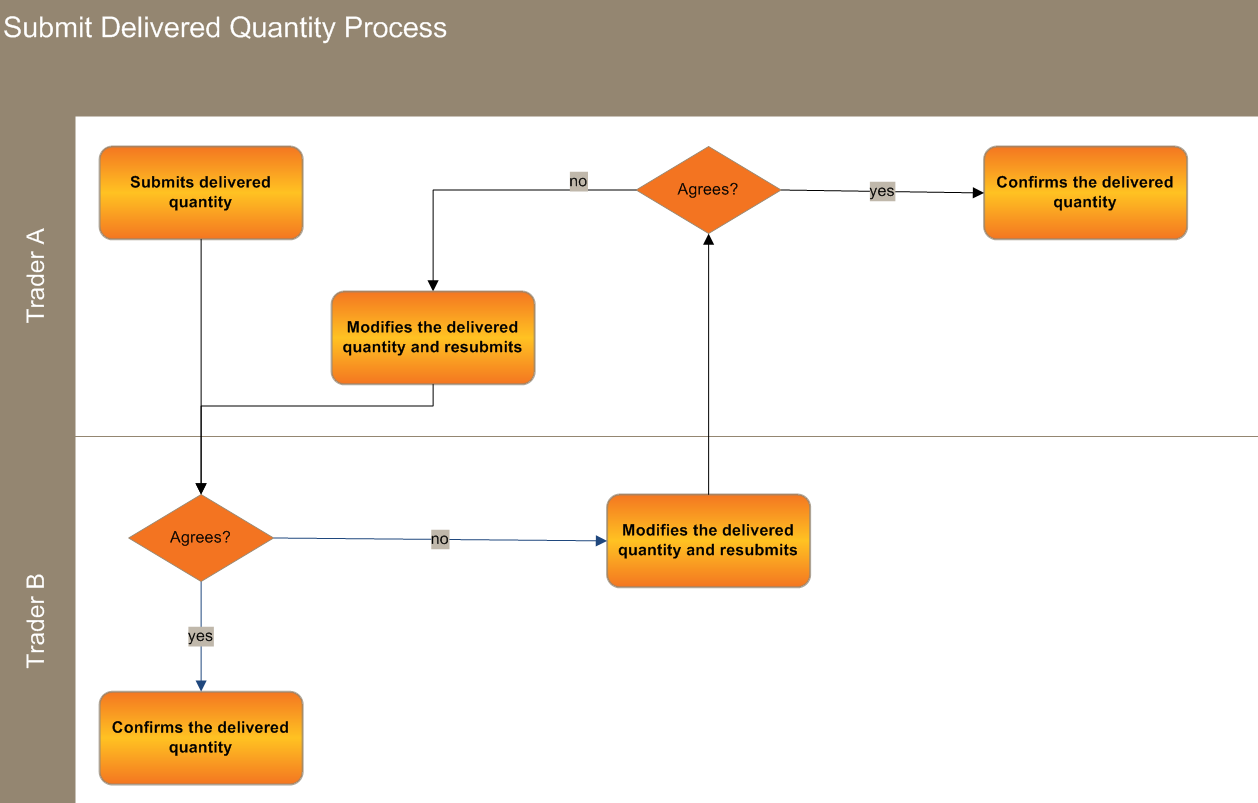Submit Delivered Quantity
This topic explains entering and submitting delivered quantity to the web interface.
About submitting delivered quantity
You can submit delivered quantity in three ways:
- Enter the details directly into the web application interface, Enter delivered quantity.
- Create and upload a csv Comma Separated Values. A file format for data using commas as delimiters. file using the upload function. Using this option to submit delivered quantity allows easier entry of quantity that occurs repeatedly, Upload a file to the Delivered Quantity web interface.
- Create and submit a csv file using FTP File transfer protocol to the participant file share, Upload a file to the participant file share.
The following rules apply to submitting delivered quantity:
-
Participants can only submit delivered quantity for gas dates prior to the current gas date.
-
Delivered quantities must be specified as positive whole numbers (0 or greater), for example, 1122 GJ.
The submitting delivered quantity process works like this:
Figure 70 submit delivered quantity process
Enter delivered quantity
- Click Gas Supply Hub , then Delivered Quantity, and then Submit. For help, see Access GSH Delivered Quantity.
- The Submit Delivered Quantity interface displays. Click the date picker and select the Gas Date to populate the Transaction ID field with all valid transactions. Note: Participants can only submit a delivered quantity for gas dates prior to the current gas date.
- Alternatively, you can click Upload to upload a prepared csv file from you local computer, Upload a file to the Delivered Quantity web interface.
- Click the drop-down arrow next to Transaction ID to select the relevant transaction.
-
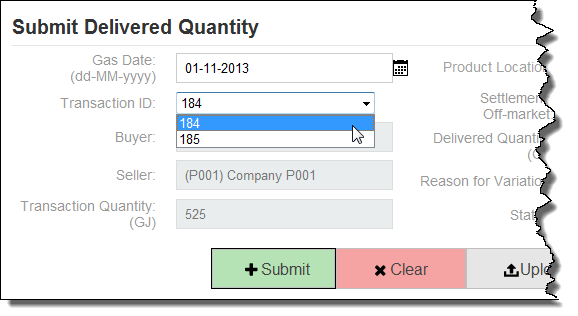
- The following fields are automatically populated:
- Buyer: The participant code of the buyer receiving the gas.
- Seller: The participant code of the seller delivering the gas.
- Transaction Quantity (GJ): The delivery obligation quantity in gigajoules for the specified Transaction ID.
- Product Location: The location of the gas delivery for the specified Transaction ID.
- Status: New.
- Complete the other form fields:
- Settlements Off-market: Specify if the delivered variance is settled outside the market, either yes or no.
- Delivered Quantity (GJ): Enter the actual delivered quantity of gas in gigajoules (must be a positive whole number). Note: this field is mandatory if the Settlements Off-market is No.
- Reason for Variation: Select the reason for the delivered variance, either Delivery, Receipt, or No Fault. Note: this field is mandatory if the Settlements Off-market is No.
- Click Submit. The delivered quantity details are validated and a report is sent to the submitter and the counterparty.