Upload a CSV Payload
This topic describes how to create a csv payload Payload and upload it to the Markets Portal Web applications for registered participants only. Requires access to MarketNet. interface.
For help with the submission process, see How to use.
Submission rules
The following submission rules apply:
- The submission interfaces are only available during the Submission Period (EFP Trading Window The Submission Period between the Start and End Dates: Start Date: First Gas Day of the Delivery Period minus 14 Calendar Days End Date: First Gas Day of the Delivery Period minus 2 Calendar Days).
- Each EFP Trade Record A row or itemList in a Future Transfer Submission is processed separately and given a submission status: Records passing validation are given a PENDING or MATCHED status, records not passing validation are given a FAIL status.
- The failure to pass validation of one record does not result in the rejection of all records (the entire Submission A Bid/Offer submission can have: 1. Multiple Trading Days 2. Multiple DUIDs/LinkIDs 3. All Service Types in the same Submission).
- AEMO Australian Energy Market Operator informs Trading Participants of the validation status.
- Records not passing validation are not effective and you must resubmit them.
- The latest Pending A status point of a Change Request. record is the effective record.
- If there are multiple records with the same Gas Future ID The ASX provided trade identifier required for a Final Transfer Trade, AEMO uses the most recent record.
- The reports are triggered on EFP Trade Submission Information provided to AEMO by Trading Participants stored in the GSH database for matching and audit purposes Can contain many EFP Trade Records.
Payload rules
For examples, see Create the payload
The following payload rules apply:
- The payload must have the csv Comma Separated Values. A file format for data using commas as delimiters. extension.
- Extra columns are ignored.
- The order of columns doesn’t matter.
- Do not add quotes or spaces in the payload.
- The field name format is important.
- One Payload The content in the csv file. For example: For APIs, it is the data sent by a POST request that sits after the API header. For MSATS transactions, it is the data wrapped in the standard aseXML wrapper. For NEM reports it is the csv payload compressed in a zip file. can have many EFP Trade EFP Trade Submission having 1 sell and 1 buy with a matching Gas Future ID Records.
- A record must consist of at least these required parameters: Gas Future Wallumbilla Gas Future ID, Start Date The date the change occurs., End Date, Trade Future Transfer Submission having 1 sell and 1 buy with a matching Gas Future ID Type, Price, Volume. See Create the payload.
Create the payload
Create your csv payload with the following parameters.
|
Field |
Description |
Status |
Data type |
Format |
Example |
|---|---|---|---|---|---|
|
GasFutureId |
EFP Trade identifier for the Final EFP Trade Submission |
Optional for Preliminary EFP Trade Submission Required for Final EFP Trade Submission |
20 alphanumeric characters |
ASX-AEMO-nnnn-NNNNNN For details, see Gas Future ID |
ASX-AEMO-1234-AA5678 |
|
StartDate |
The gas start day for the EFP Trade Delivery Period |
Required |
Date |
YYYY/MM/DD or DD/MM/YYYY Include leading zeros in dates If the start or end dates are submitted in the incorrect format, such as dd/mm/yyyy it converts to American date format e.g. mm/dd/yyyy. Example: submission: 01/07/2022 converts to 07/01/2022 and fails |
2021/04/01 01/04/2021 |
|
EndDate |
The gas end day for the EFP Trade Delivery Period |
Required |
Date |
YYYY/MM/DD or DD/MM/YYYY Include leading zeros in dates |
2021/04/30 30/04/2021 |
|
TradeType |
Buy or sell |
Required |
Alphanumeric letters A–Z only |
Buy Sell |
Buy |
|
Price |
Trade price |
Required |
Number |
2 decimal places Currencies do not have a $ sign Australian dollars (AUD) Negative and positive values between -$100 and $999 |
5.23 |
|
Volume |
EFP Trade quantities measured in GJ for each Gas Day in the Delivery Period |
Required |
Number |
Gigajoules (GJ) Whole number Positive values only Max limit 50000 GJ |
234 |
|
delivery_point |
Participants can submit but not saved by AEMO |
Optional |
n/a |
n/a |
WAL HP Trade Point |
|
product_group_code |
Participants can submit but not saved by AEMO |
Optional |
n/a |
n/a |
GAS-WAL |
|
product_location |
Participants can submit but not saved by AEMO |
Optional |
n/a |
n/a |
GAS-WAL |
|
product_type_code |
Participants can submit but not saved by AEMO |
Optional |
n/a |
n/a |
Gas – NG Months |
|
lots |
Participants can submit but not saved by AEMO |
Optional |
n/a |
n/a |
30 |
|
counterparty_clearer |
Participants can submit but not saved by AEMO |
Optional |
n/a |
n/a |
JPM |
|
beneficiary_detail |
Participants can submit but not saved by AEMO |
Optional |
n/a |
n/a |
CPXYZ Ltd |
|
series |
Participants can submit but not saved by AEMO |
Optional |
n/a |
n/a |
GZU22 |
Name and save your payload
If your payload does not have the csv extension it is rejected.
Save your payload to a local folder with a name of your choice and the csv extension. For example:
ParticipantID-yyyymmdd.csv
Upload the Payload
- Access the GSH Future Submission web application.
- On the interface, click Upload payload.
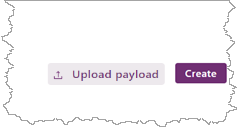
- In the Open window, find the payload you named and saved, and click Open.
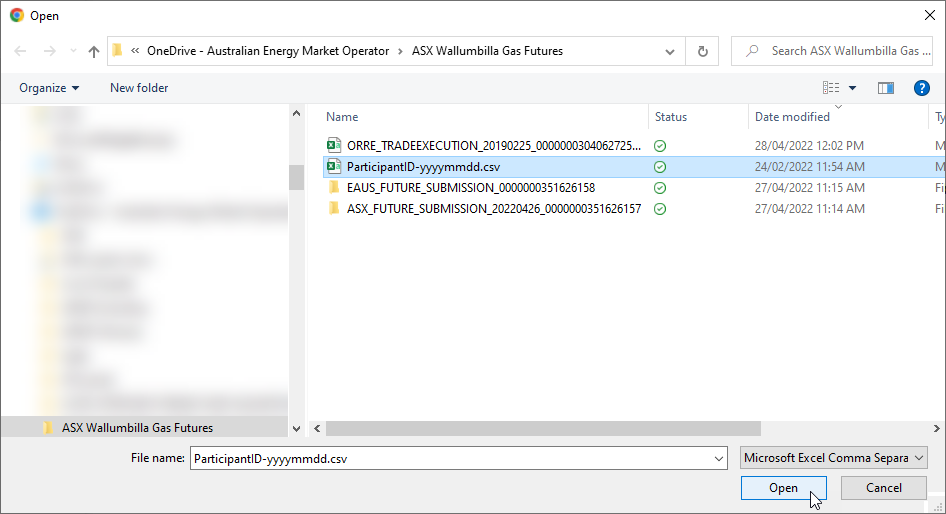
- Click Submit.

- Your payload data is populated to the submission interface.
- Check your records have a valid status and if required, fix any validation messages. Resubmit your payload.
-
Each valid record is included in the GSH Future Trade Submission Report.