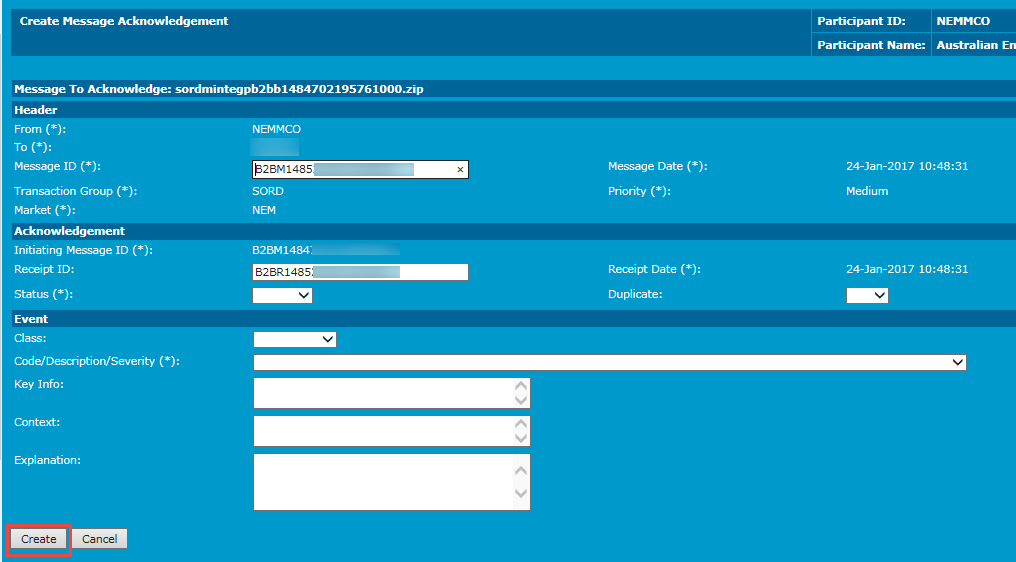Acknowledge or reject messages
Participant Users with the correct access rights can accept or reject B2B Hub Queue messages.
Acknowledge a single message
- Search for the message. For help, see Search the B2B hub queue.
- In the B2B Hub Queue Contents section, click the Context ID / File Name. For help, see .
- In the View Message interface, click Acknowledge/Reject Message.
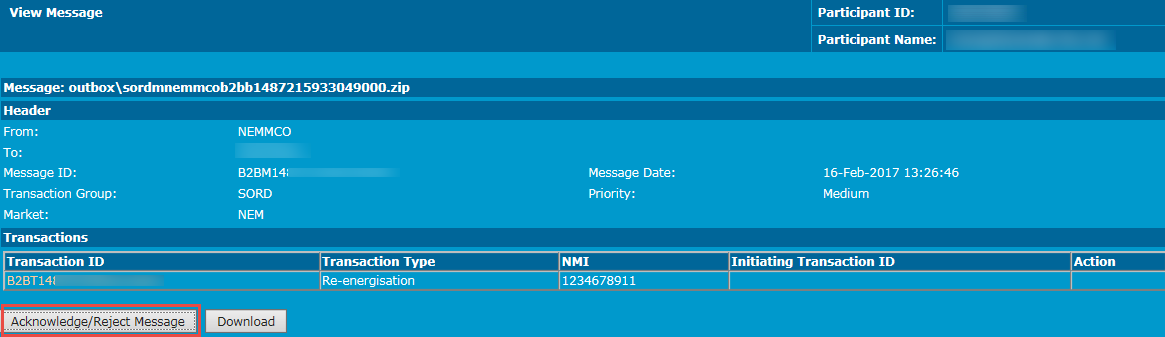
- A message displays advising of success or failure, for example: SORD Participant ID B2B-1234 Success.
-
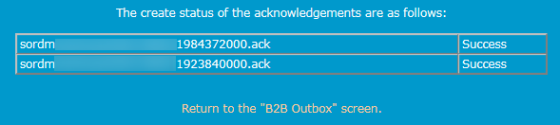
Acknowledge several messages
- Search for the message. For help, see Search the B2B hub queue.
- In the B2B Hub Queue Contents section, next to the messages to acknowledge, select the check boxes and click Acknowledge Selected Messages. For help, see .
- In the Create Message Acknowledgement - Accept interface, click Create.
-
Validation is performed and a message displays advising of success or failure.
-
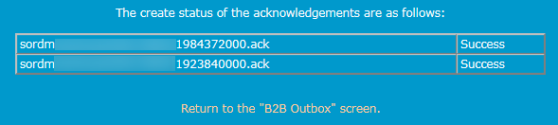
Reject a single message
- Search for the message. For help, see Search the B2B hub queue.
- In the B2B Hub Queue Contents section, in the Action column, click Reject. For help, see .
- In the Create Message Acknowledgements interface, click Create.
-
Validation is performed and a message displays advising of success or failure.