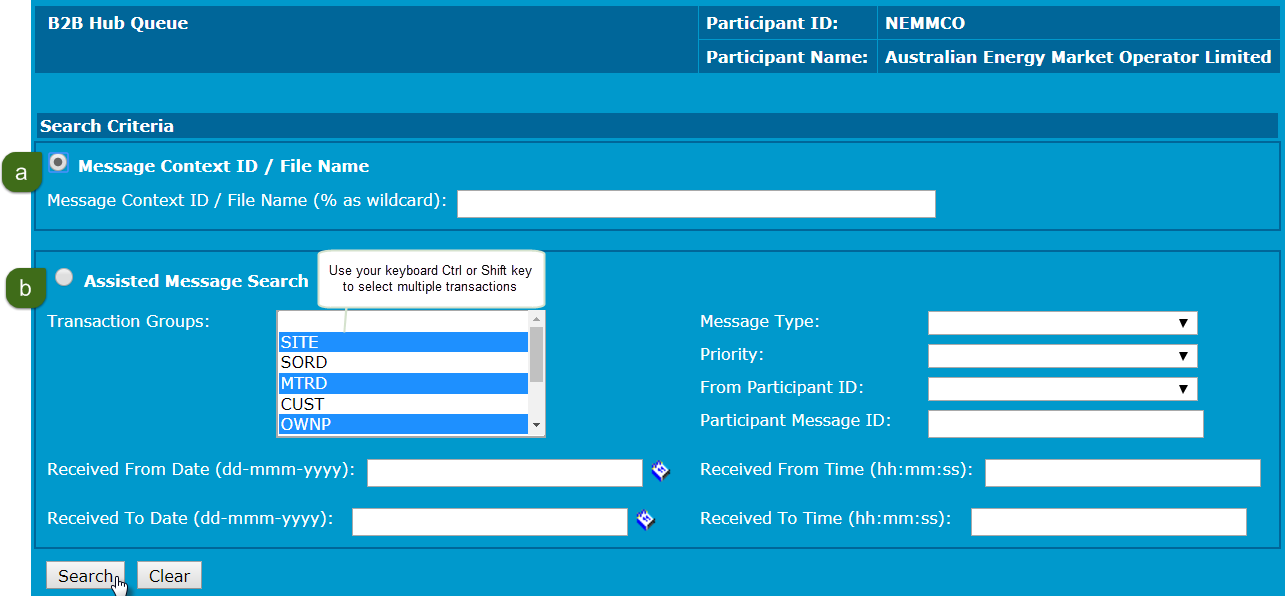Search the B2B hub queue
A blank field acts as a wildcard. For example, a blank Transaction Group field has the effect of searching all transaction groups.
- Access the B2B Hub Queue.
- Select your search type, either:
- Message Context ID / File Name: type a regular expression to match the target filename.
- Assisted Message Search: Used to search for specific criteria: Transaction Group, Message Type, Priority, Participant ID, and received dates.
- Click Search. To clear all fields and sort orders, click Clear.
- The received messages or acknowledgements display in Message Context ID ascending order. Use the column headings to sort the results. For help, see Figure 169.
- Next do one of the following:
If you see a similar message: Your search will return more than nnn results. Please refine your search criteria to return a smaller result set, you have more than 600 search results. You need to narrow your search criteria.
- Sort messages. For help see Figure 169
- Click the Context ID / File Name to view the message. For help, see Figure 169.
- Select files by either: Placing a tick next to the filename (þ), clicking Select All to select all files, clicking De-select All to untick selected files. For help, see Access the B2B hub queue.
- View a file by clicking the filename in the Filename column. For help, see Access the B2B hub queue.
- Download or acknowledgement a message.
- Acknowledge or reject messages.
- Delete messages or acknowledgements.