Access the B2B hub queue
You cannot view or execute actions against messages and message acknowledgements with a status of Parked.
- On the main menu, click B2B Browser and then click B2B Hub Queue.
- The B2B Hub Queue interface displays with the following functionality, similar to the B2B Outbox interface:
- Messages and Errors: Reports the count of messages in the hub and the count of messages matching the search criteria, after each search.
- White text = normal messages.
- Yellow text = error messages.
- Search criteria
- B2B Hub Queue Contents. Displays the list of files that match your search criteria so you can view, reject, or delete messages.
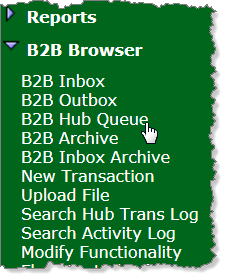
Figure 169 B2B Hub Queue interface
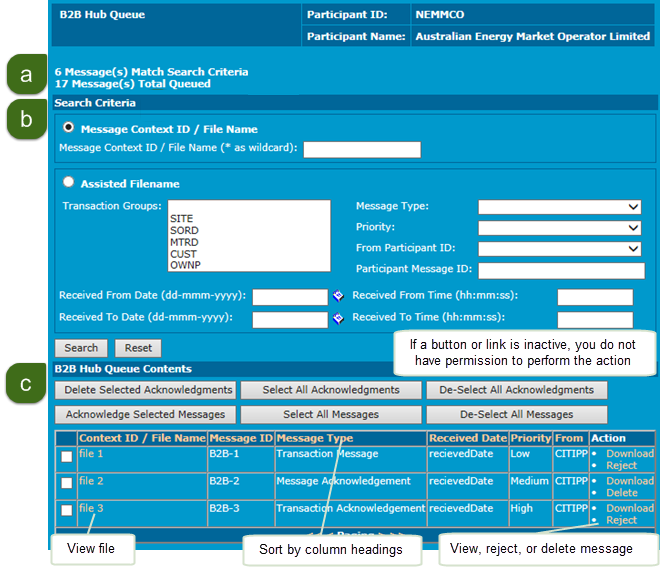
Next you can:
- Sort messages. For help see Figure 169
- Click the Context ID / File Name to view the message. For help, see Figure 169.
- Select files by either: Placing a tick next to the filename (þ), clicking Select All to select all files, clicking De-select All to untick selected files. For help, see Access the B2B hub queue.
- View a file by clicking the filename in the Filename column. For help, see Access the B2B hub queue.
- Download or acknowledgement a message.
- Acknowledge or reject messages.
- Delete messages or acknowledgements.