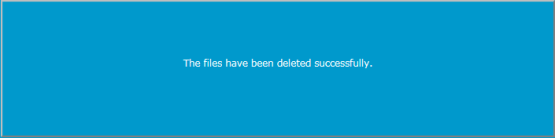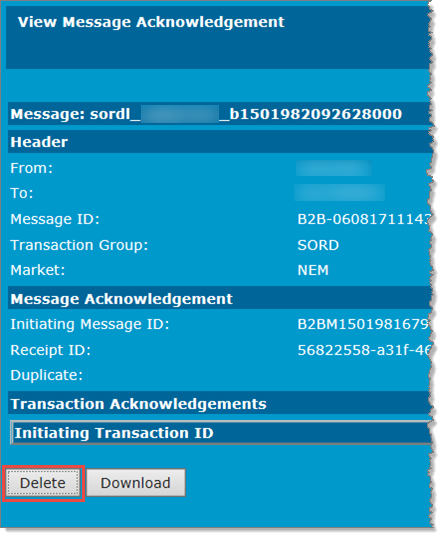Delete messages or acknowledgements
Participant Users with the correct access rights can delete B2B Business-to-Business. Generic term used to refer to defined business-to-business interactions between participants; excludes interactions between a participant and market systems such as MSATS. Hub Queue messages.
Delete a single message or acknowledgement
- Search for the message. For help, see Search the B2B hub queue.
- Click the Context ID / File Name to view the message. For help, see .
- Click Delete.
If you cannot see the Delete button speak with your company's Participant Administrator for access. -
Validation is performed and a message displays advising of success or failure.
Delete several acknowledgements
- Search for the message. For help, see Search the B2B hub queue.
- In the B2B Hub Queue Contents section, next to the messages to delete, select the check boxes and click Delete Selected Acknowledgements. For help, see .
-
Validation is performed and a message displays advising of success or failure.
Delete several messages or acknowledgements
- Search for the messages. For help, see Search the B2B hub queue.
- In the B2B Hub Queue Contents section, select all the messages you want to delete. For help, see .
- Click Delete Selected Acknowledgements.
If you cannot see the Delete button speak with your company's Participant Administrator for access. - A message displays advising of success or failure.
-