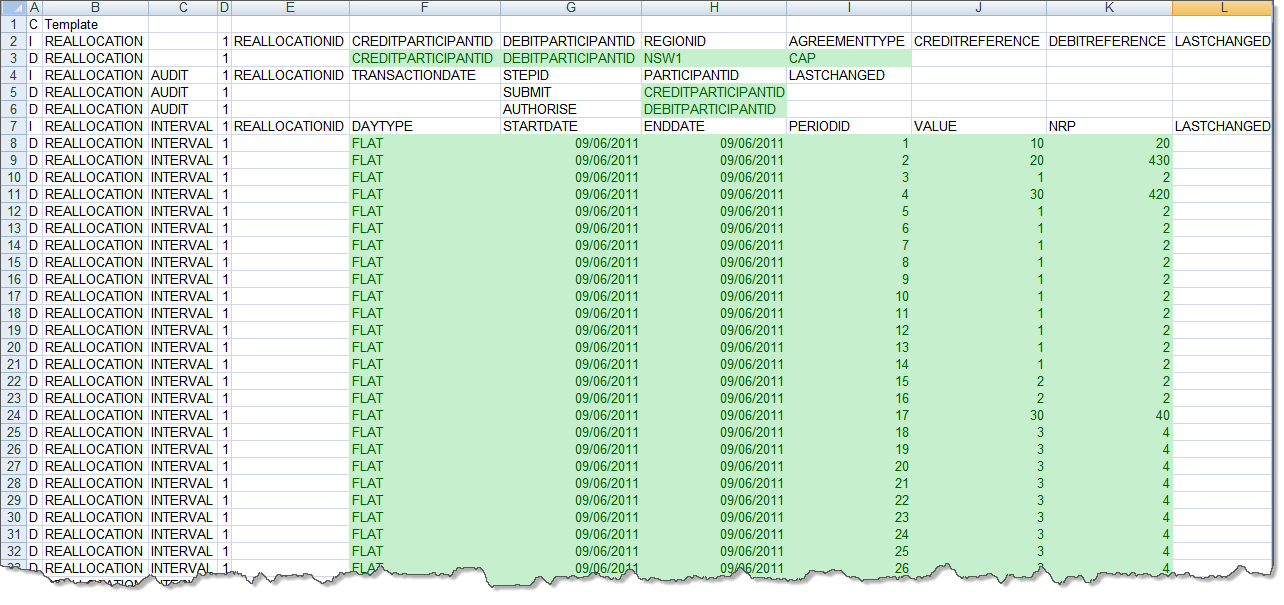Create a CSV file
For help formatting csv files see, Guide to AEMO CSV Data Format Standard.
To create your CSV file:
- Create the file in spreadsheet format as described in Figure 39Last modified: 04 December 2024
- Enter the Reallocation data, see Enter the CSV data and save your file (name it whatever you like).
- Upload the file to Reallocations, see Upload the CSV file.
In the spreadsheet format, it is very important to match the columns. The blank sections are vital placeholders and without them, Reallocations Reallocation Request Service. See Relevant Rules or Procedures cannot read your file. You must include data in the columns exactly as shown in Last modified: 04 December 2024; otherwise, your file is not accepted. Cells highlighted in green are where you enter the data, for help see Last modified: 04 December 2024.
You can also create your csv file in plain text file format (Notepad etc.). In the plain text format, it is very important to match the commas.
The example in Figure 39 is cut at 26 trading intervals but you must supply data for each of the 48 intervals.
Figure 39 Creating a spreadsheet example