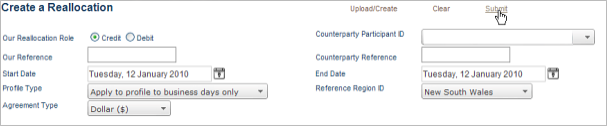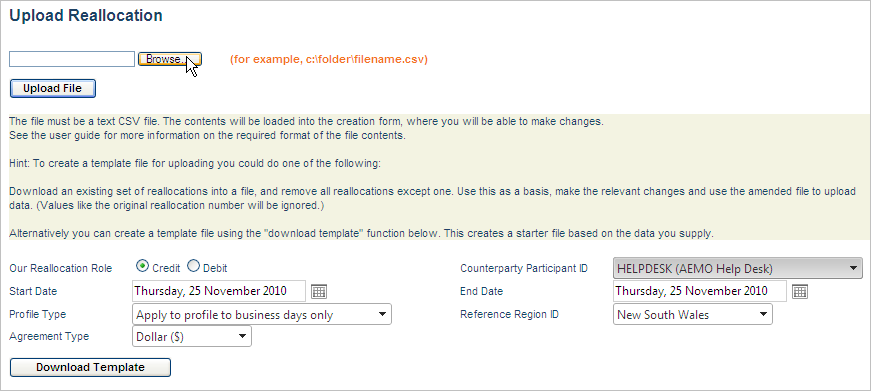Upload the CSV file
- Click Create a Reallocation.For help accessing NEM Reallocations, see Accessing Reallocations.
- On the Create a Reallocation screen, click Upload/Create.
- The Upload Reallocation screen displays, click Browse, locate the file on your computer, and then click Open.
- Click Upload File.
- The Create a Reallocation screen displays with data from your file uploaded to the Reallocation form. Check your entries and make any necessary changes in the interface.
- Click Submit.
- The Create Reallocation confirmation screen displays. Review the Reallocation details and click Submit again to complete the Reallocation.
- To change any details on the form, click <<Back.
- To create a hard copy of the Reallocation Transaction, click Print .
- You are returned to the Create a Reallocation screen. The new Reallocation displays in the Awaiting Counterparty Authorisation menu. Your Counterparty sees the new Reallocation the next time they log in or refresh their screen.
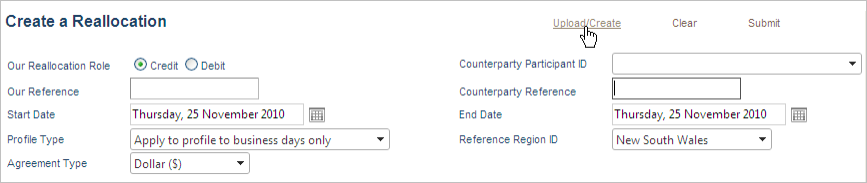
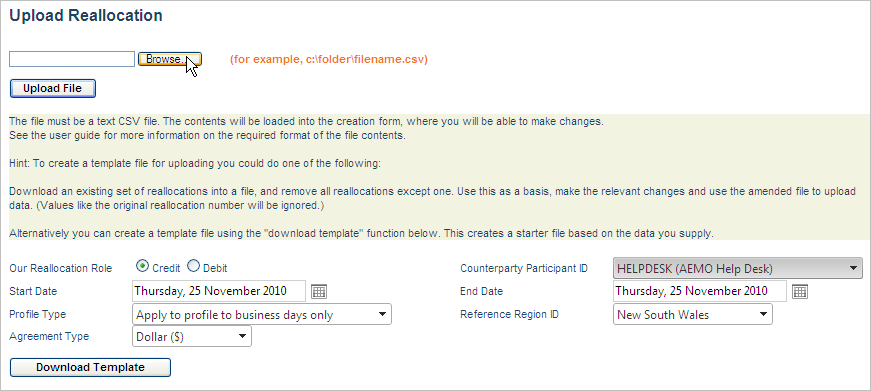
Cap, floor, and swap agreement types are only available to participants who have signed the Swap and Option Offset Reallocations Reallocation Request Service. See Relevant Rules or Procedures Letter of Agreement.
If the agreement type in your file is not valid for your participant type, it defaults to Dollar ($).
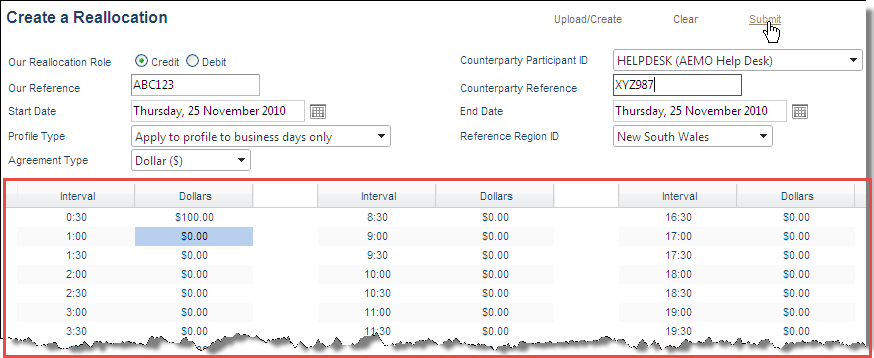
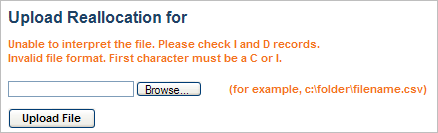 If there is a problem with the data or the format of your file, a validation message similar to the one below displays. Fix your file and upload it again. For help see, Enter a Reallocation or the Guide to AEMO Data Format Standard.
If there is a problem with the data or the format of your file, a validation message similar to the one below displays. Fix your file and upload it again. For help see, Enter a Reallocation or the Guide to AEMO Data Format Standard.