View all applications
To view all applications, click All Applications in the menu. A list of all applications is displayed with their status, application ID, portfolio, application type, service, last updated on and last updated by details are shown.
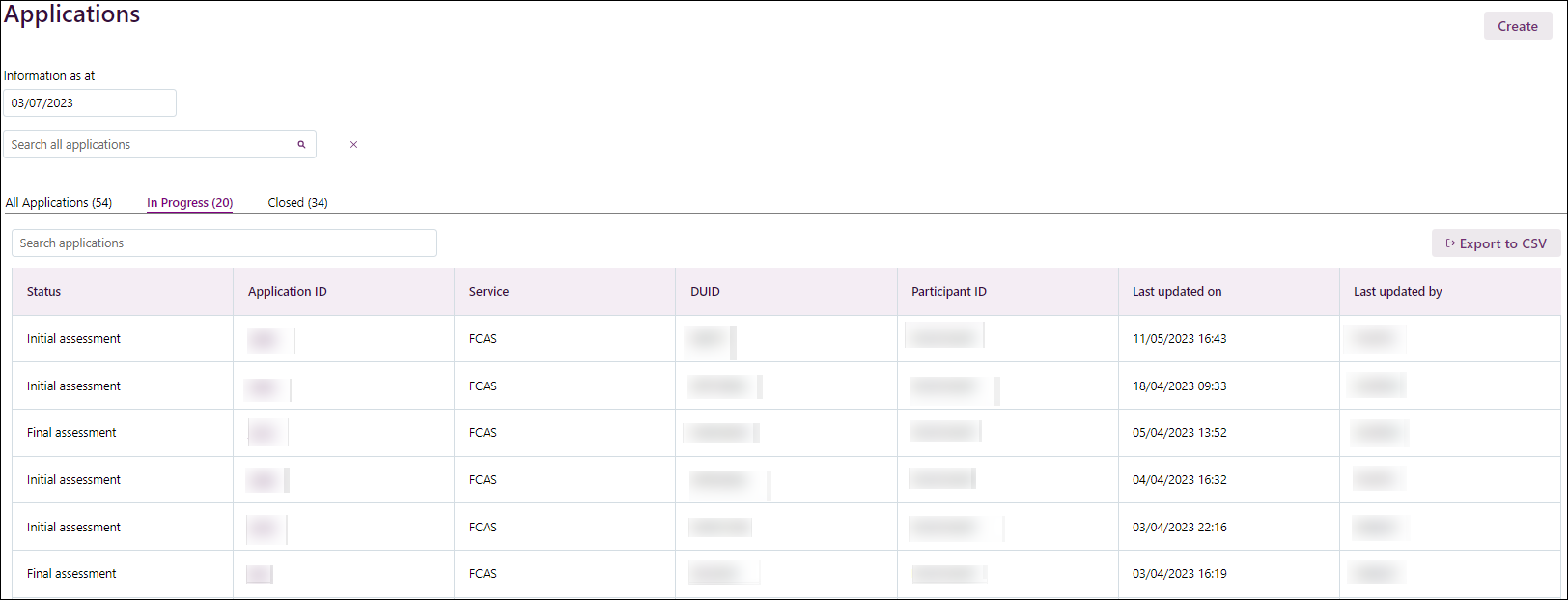
You can filter the list by All Applications, In Progress and Closed, sorting the columns by clicking on the column headings. You can also search using the Search all applications search box. Additionally, you can find information for a specific date by selecting a date in the Information As At box.
Selecting an as at date reflects the information in the application as of the selected date. This may result in NMIs or groups disappearing from the view because they did not exist on the specified date, it does not mean they are no longer in the portfolio. The Information as at date simply must be changed back to today’s date to see the current view.
You can also use the Export to CSV button to download the contents of the screen.
When the list of applications goes beyond 10, pagination occurs, and you can navigate the list using the arrows below.
You can click on the Application ID or Portfolio to view the application and the portfolio details respectively. For more details on the attributes, their descriptions and values, see Attribute Descriptions