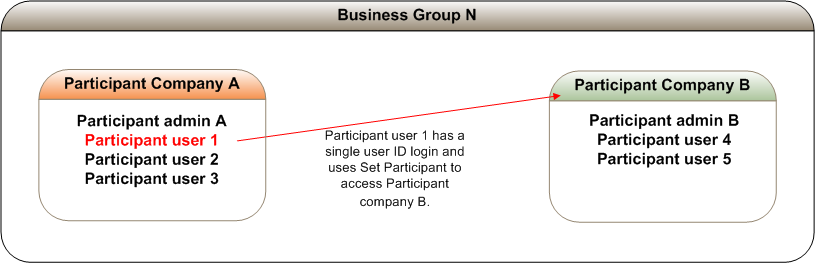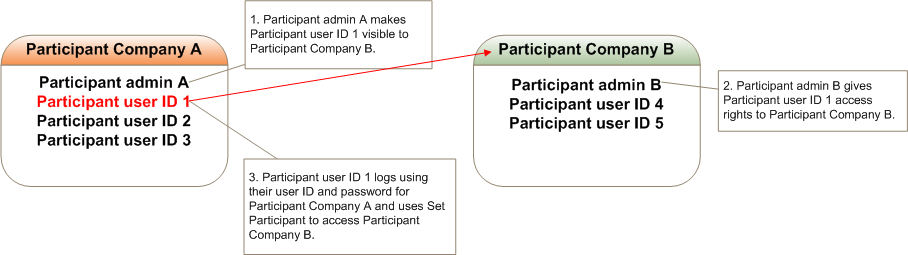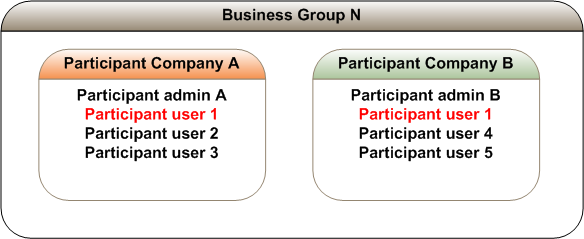Set Up Single User IDs
The Set Participant Where a Participant User has user rights assigned by more than one participant ID, the Participant User can select the participant ID they want to represent using the Set Participant option in the web portals. function on AEMO Australian Energy Market Operator's web portals enable the particpant's users to change the participant ID they are doing work for without logging out and logging in using different credentials. Users must have a single user ID to use the Set Participant function.
AEMO's web portals have a function called Set Participant that allows participants users to change the participant ID they are doing work for without having to log out and back in again with a different user ID and password. To use the Set Participant function participant users must have a single user ID.
There are two options for setting up Single User ID Logins:
- Make the company's participant users visible to another participant company. This option involves coordinating with PAs from other participant companies; see Create non-business group single user IDs.
- Create a Business Group with other participant companies; see Create business group single user IDs.
While AEMO has made the use of Single User ID Logins available, each participant is responsible for managing the access granted to each user. Security is every user’s concern and each PA has a role in establishing and maintaining effective control of access to sensitive information. In particular, be careful about assigning PA rights to participant users and assigning rights to participant folders.
Create non-business group single user IDs
Participants can set up single user IDs without creating a Business Group A group of participant companies (each with their own Participant IDs) that are part of a single commercial enterprise.. However, this requires coordinating with PAs from all participant companies and making their participant users visible to the other company's PA Participant Administrator. Super-users who manage and perform system administration tasks for their own organisation’s participant users..
The following image illustrates how to set up single user IDs without creating a Business As defined in the NERL. Group. In this non-Business Group scenario, Participant User ID The user ID you used to login to the system. 1 belongs to Participant Company A, and they need to do some work for external Participant Company B.
To set up a non-Business Group single user ID:
- Participant admin A makes Participant User ID 1 visible to Participant admin B. See User Administration for more information.
- Participant admin B gives the appropriate access rights to Participant User ID 1. See User Administration for more information.
- The Set Participant function on AEMO's web portals is active for Participant User ID 1 who uses it to access Participant Company B. See the online assistance on AEMO's web portal for help using the Set Participant function.
When Participant User A Participant ID's users created and maintained by the Markets Portal PA in the URM. ID 1 uses Set Participant to access Participant Company B, they can only access the functions assigned to them by Participant admin B.
Note that participant admin A can see the right granted to Participant User ID 1 by Participant admin B but cannot change it.
In addition, if Participant admin A revokes the visibility of Participant User ID 1 from Participant Company B, the rights granted by Participant admin B are also revoked.
Create business group single user IDs
When creating a Business Group, because the rights granted for each participant company determine what the participant user can do, it is appropriate to set up all participant users in a single participant company, even those not actually using the business functions of that participant company. The best way is to create the participant users in one participant company and give them access to the other participant companies in the Business Group.
It is also possible to have a Single User ID Login The ability to switch between different participant IDs, without having to log out, change the ID and password, and log in again. See Setting up Single User IDs. for all PAs in the Business Group. To achieve this, a PA for each participant company can grant PA rights to one participant company's PA.
The following image describes the Business Group before single user IDs are created. It has two participant companies that belong to one Business Group N—Participant companies A and B.
This scenario describes how to create a Business Group to use single user IDs, where one participant company will own all participant user IDs in the Business Group.
Each participant company has its own PA—Participant Admin A and B, who can see all participant users in the Business Group. By default, all PAs in the Business Group have participant user visibility. This is in contrast to non-Business Group single user IDs, where the PA must make their users visible to other participant companies.
Participant User 1 belongs to each participant company and has separate user IDs and passwords. This means they must log out and log back in with each separate user ID and password to do work for each participant company.
To set up a Business Group single user ID:
- Ask the AEMO System Administrator to set up your Business Group by submitting the participant company IDs and the preferred name of the Business Group to the AEMO Information and Support Hub.
- Decide which participant company ID is the primary login for Participant User 1. For this scenario we use Participant Company A.
- Deactivate the user profile for Participant User 1 from Participant Company B; see Deactivate user IDs.
- Provide the appropriate access rights to Participant User 1 for Participant Company B; see Set up participant users and assign rights.
- Participant User 1 logs in with the user ID and password for Participant Company A. The Set Participant function on AEMO's web portals is active and they use it to access Participant Company B. See the online assistance on AEMO's web portal for help using the Set Participant function.
- When Participant User 1 uses Set Participant to access Participant Company B, they only have access to the functions assigned to them by their user rights.