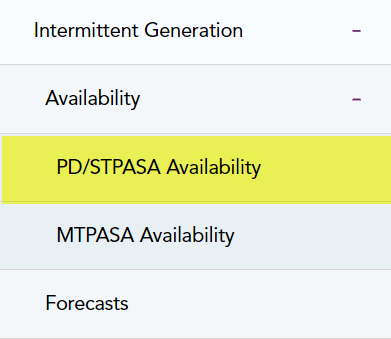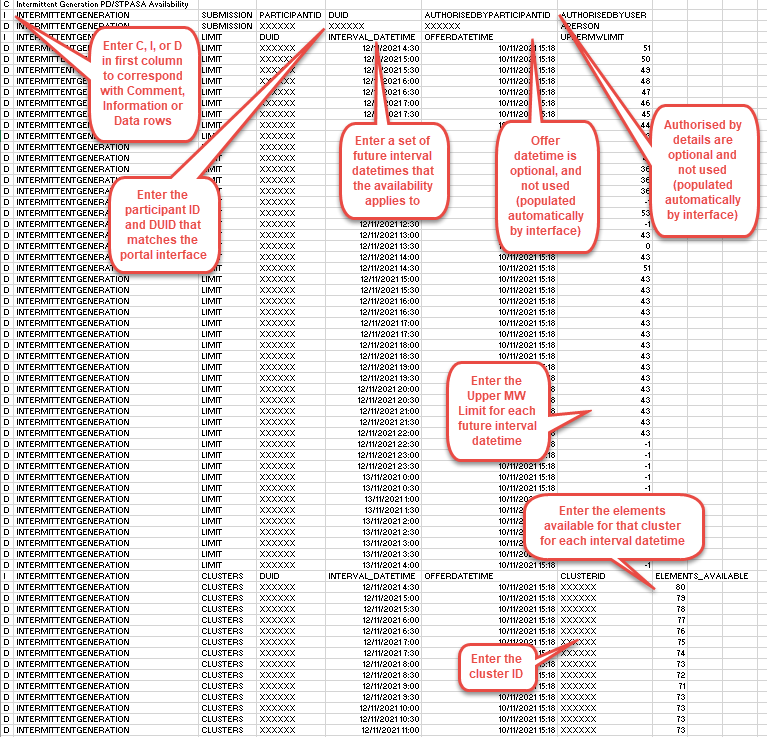Create PD/STPASA availability
PD/STPASA availability data submitted into the pre-production environment is not reflected in the pre-production forecasts. Instead, the availability data from the production environment is used in the creation of the pre-production forecasts, for the convenience of participants.
To confirm successful end-to-end loading of availability data in the pre-production environment, please subscribe to the following Data Interchange files: AVAIL_SUBMISS_DAY, AVAIL_SUBMISS_CLUSTER.
About PD/STPASA availability
The PD/STPASA Availability menu item under Availability displays the availability data for a selected unit and date range, ready for updating to create a new availability submission. You have several options for creating a new PD Pre-dispatch/STPASA Short-term Projected Assessment of System Adequacy. 30 minute resolution, seven days ahead. A daily load forecast showing expected demand two to seven days ahead of time. availability submission:
- Manually enter availability submissions, using the Create availability submissions interface. For help, see Create availability for single-day submissions or Create availability for multi-day submissions.
- Upload a prepared file in csv Comma Separated Values. A file format for data using commas as delimiters. format from your computer. For help, see Upload PD/STPASA availability.
- Submit availability data through the Intermittent Generation Availability API Application Programming Interface; a set of clearly defined methods of communication between various software components.. For more information, see Intermittent Generation API Reference.
The portal will accept submission of availability for future 30-minute intervals, covering PD and STPASA time frames. The availability entries for each interval are carried forwards to the respective interval of future trading days, until a future trading day where an availability entry exists or is entered. Therefore, it is expected submissions are made only to indicate changes to availability, not to exhaustively specify availability in each interval of each trading day. The interval datetimes in a single day do not have to be consecutive. Availability information can be submitted for any interval in the future, even if beyond the PD/STPASA forecast horizon.
AEMO Australian Energy Market Operator implements a default intermittent generation availability entry as part of the registration process. The default availability is a 0 megawatts (MW Megawatt) generation capacity and the elements (turbines/inverters) in each cluster are unavailable. Participants are expected to submit the PD/STPASA availability entry to ensure their availability matches their requirements.
Create availability for single-day submissions
To enter availability for single-day submissions:
- Click Intermittent Generation >Availability > PD/STPASA Availability.
-
The PD/STPASA Availability Interface displays the current effective offer with the current Trading Date selected.
-
At the unit level, you must enter Upper MW Limit values.
-
At the cluster level, you must enter the number of available elements.
- To view further submission details, do one of the following:
- Click Expand/Collapse to view the data for the effective submission for the Trading Date Equivalent to a trading day under the Rules..
- Click the expand button next to the Trading Date to view the details of a single Trading Date.
- Click the collapse button to close the submission details.
Further submission details display. Click the grid to edit the cells for each Unit and Cluster (if required) and click Submit.
Alternatively, use the Tab and Enter keys on your keyboard to move through the grid and edit the cells.
Important notes:
- The data is not saved until you click Submit, the purple shading indicates unsaved data.
- The latest submission for a Trading Date continues to remain effective, until replaced by a new submission for that Trading Date.
- If no submission exists for a Trading Date, the predispatch and STPASA forecasting systems default to using the latest submission for the latest prior Trading Date.
- If the farm is intended to be fully available on the Trading Date that follows a Trading Date with a reduced availability submission, then the participant must also submit a full availability profile for that following Trading Date using the "Reset availability to full capacity" option.
You can also:
- Upload from file: Click Upload to upload a csv file from you local computer. For help, see Upload PD/STPASA availability.
- Enter multiple days: for help, see Create availability for multi-day submissions.
- Copy a previous submission: for help, see .
- Select another unit: Click the down arrow to the right of the unit item to show the list of available units. For help, see Select the unit.
- Select other Trading Dates: Use the calendar icons to change the From and To dates. For help, see Select a date.
Create availability for multi-day submissions
Using the PD/STPASA Availability Interface, you can enter availability data. For help, see Upload PD/STPASA availability
To enter availability for multi-day submissions:
- On the PD/STPASA Availability Interface, use the calendar icons to adjust the To Date to display the multi-day grid. For help, see Select a date.
-

- Next do one of the following:
- Click Expand/Collapse to view all Trading Date grids.
- Click the expand button
 next to the Trading Date to view the details of a single.
next to the Trading Date to view the details of a single. - Click the collapse button
 to close the submission details. Further submission details display.
to close the submission details. Further submission details display.
- Click the grid to edit the cells for each Unit and Cluster (if required) and click Submit. Alternatively, use the Tab and Enter keys on your keyboard to move through the grid and edit the cell.
Important notes:
- The data is not saved until you click Submit, the purple shading indicates unsaved data.
- The latest submission for a Trading Date continues to remain effective, until replaced by a new submission for that Trading Date.
- If no submission exists for a Trading Date, the predispatch and STPASA forecasting systems default to using the latest submission for the latest prior Trading Date.
- If the farm is intended to be fully available on the Trading Date that follows a Trading Date with a reduced availability submission, then the participant must also submit a full availability profile for that following Trading Date using the "Reset availability to full capacity" option.
You can also:
- Select another Unit: Click the down arrow to the right of the Unit item to show the list of available units. For help, see Select the unit.
- Select other Trading Dates: Use the calendar icons to change the From and To dates. For help, see Select a date.
Upload PD/STPASA availability
Uploading PD/STPASA Availability submissions using a file upload allows you to submit availability data in one csv file.
To upload a file:
- Prepare the file by doing one of the following:
- Export a sample file to use as a template, see Save the currently viewed availability. Downloading a sample file provides an easy way to manipulate the data for reuse as it is important to maintain the csv format.
- Create the file from scratch using a spreadsheet or text editor as described in PD/STPASA availability csv file layout.
- Save your file with a csv extension and the name of your choice. All uploaded files must have a csv extension or they are rejected.
- Follow the instructions for Upload the availability file section.
PD/STPASA availability csv file layout
For help with the csv format, see Last modified: 04 December 2024.
Create PD/STPASA availability explains the data in the PD/STPASA availability csv file.
For a file to be accepted for import it must contain the mandatory data identified in the first column with an asterisk (*). Do not include the asterisk in your file. For file examples, see Energy availability csv file examples.
The PD/STPASA availability csv file comprises C, I and D rows:
- C rows indicate a comment field, for example the file or application description. Participants can change data in these rows.
- I rows indicate header information, do not change the data in the row. All data must be in upper case.
- D rows indicate participant availability data. Participants can change data in the rows and all data must be in upper case.
Energy Availability csv files are validated as follows:
- Each file must contain one “C” row, as the first row.
- Each file must contain the following sections:
- SUBMISSION
- LIMIT
- CLUSTERS
- For each section, one “I” row is required, above the first “D” row.
- For the SUBMISSION section, one “D” row is required for each TRADING DATE.
- For the LIMIT and CLUSTERS sections, 48 “D” rows are required for each Interval Period over which interval energy data is recorded by the metering installation that corresponds to a TI or submultiples of a TI. Datetime.
All csv file data must be in upper case.
PD/STAPASA availability csv file explanation
Comment header row
|
Column |
Label |
Data Entry |
Validation |
|---|---|---|---|
|
A* |
C |
Your comments, e.g. the description of the file (optional) |
Do not change data in the row. |
Submission section
|
Column |
Label |
Data Entry |
Validation |
|---|---|---|---|
|
A* |
I |
Header information |
Do not change data in the row. |
|
D |
Enter your data for availability |
Upper case |
|
|
B* |
INTERMITTENT GENERATION |
INTERMITTENT GENERATION |
Application name |
|
C* |
SUBMISSION |
SUBMISSION |
Upper case |
|
D* |
PARTICIPANTID |
Enter your Participant ID |
Upper case |
|
E* |
DUID |
Enter the Unit ID |
Upper case The DUID must match the selected Unit ID on the interface. |
LIMIT section
|
Column |
Label |
Data Entry |
Validation |
|---|---|---|---|
|
A* |
I |
Header information |
Do not change data in the row. |
|
D |
Enter your data for Upper MW Limit |
Upper case |
|
|
B* |
INTERMITTENT GENERATION |
INTERMITTENT GENERATION |
Application name |
|
C* |
LIMIT |
Section Name |
Upper case |
|
D* |
DUID |
Enter the Unit ID |
Upper case The DUID must match the selected Unit ID on the interface. |
|
E* |
Interval DateTime |
|
Datetime format = dd/mm/yyyy hh:mi
|
|
F |
OFFERDATETIME |
|
Datetime format = dd/mm/yyyy hh:mi. When uploading, this is automatically populated by interface |
|
G |
UPPERMWLIMIT |
Enter the Upper MW Limit -1 indicates no limit |
The amount must be ≤ the max capacity of the unit. |
Clusters section
|
Column |
Label |
Data Entry |
Validation |
|---|---|---|---|
|
A* |
I |
Header information |
Do not change data in the row. |
|
D |
Enter your data for Elements Available |
Upper case |
|
|
B* |
INTERMITTENT GENERATION |
INTERMITTENT GENERATION |
Application name |
|
C* |
CLUSTERS |
Section Name |
Upper case |
|
D* |
DUID |
Enter the Unit ID |
Upper case The DUID must match the selected Unit ID on the interface. |
|
E* |
INTERVAL_DATEIME |
|
Datetime format = dd/mm/yyyy 00:00 |
|
F |
OFFERDATETIME |
|
Datetime format = dd/mm/yyyy hh:mi. When uploading, this is automatically populated by interface |
|
G* |
CLUSTERID |
Enter the Cluster ID |
Upper case |
|
H |
ELEMENTS_AVAILABLE |
Enter the number of Elements available for each Interval |
>= 0 <= maximum Cluster A cluster is a group of intermittent generating units; there may be more than one cluster in a Unit. AEMO may agree to have non-identical turbines in a cluster in exceptional circumstances. Elements, as per current registration data |
Energy availability csv file examples
Energy availability spreadsheet layout
This csv format opens in a spreadsheet application such as MS Excel. In the spreadsheet format, it is very important to match the columns. Each column is a vital placeholder and without them, the system cannot read your file. The data is case sensitive and must be included exactly as shown in the examples.
Figure 57 PD/STPASA Availability spreadsheet examples
Upload the availability file
Before you upload your file, please be aware of the following criteria:
- Uploading data from a file overwrites any existing interface data.
- Only csv formatted files are accepted for upload.
- You do not need to submit separate files for each trading day.
- For a file to be accepted the:
- DUID must match the selected Unit on the interface.
- Intervals must be contiguous in increasing time order (for example, no gaps and no overlaps).
- You must have 48 interval datetimes corresponding to each Trading Date.
To upload the file:
The uploaded data is not saved until you click Submit, the purple shading indicates unsaved data.
- On the PD/STPASA Availability Interface, click Upload to select the location and FileName of the file on your computer.
- The data displays in the Availability submissions grid ready for further edits or submission. Make any required changes and click Submit.
- The submission displays as an effective offer.
If your csv file contains errors, they are displayed on the interface in the Errors grid. Correct the errors in your file and retry the upload.