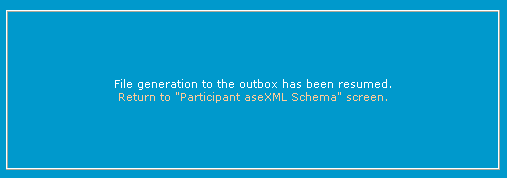Change your B2M schema
The Outbox Status must be empty to change the aseXML version or protocol.
The following instructions assist participants to change the B2M Business-to-Market aseXML schema Specification to describe the structure of an aseXML message. version for a Participant ID Registered participant identifier; A company can have more than one Participant ID.. The schema version the Participant ID is using and any applied transforms are displayed on the Participant Schema See aseXML Schema. interface.
Prerequisites
- Ensure your participant system is ready to receive files conforming to your chosen schema version.
- Ensure the following are empty of files:
- Participant Outbox
- Participant Inbox
- Participant Hub Queue
The acknowledgement process is not stopped when the output file production is stopped. Acknowledgements conform to the schema version as selected at the time of creation of the acknowledgement. To avoid a mixture of current and superseded versions of acknowledgement files, stop sending files and delete the already-acknowledged zip files in your inbox.
Changing your B2M schema
To change your participant schema version:
- In the Markets Portal menu, click Participants and then click Participant Schema. Information relating to your participant ID displays for the choice of aseXML Version and Outbox Status.
- To stop receiving files, click Please Stop.
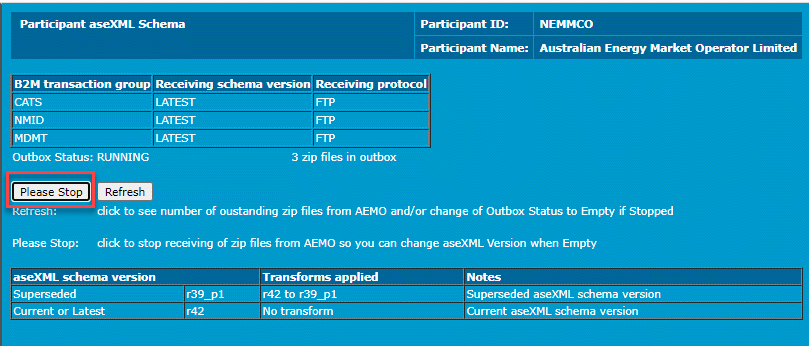
- The stopped message appears, click Return to "Participant aseXML Schema" screen.
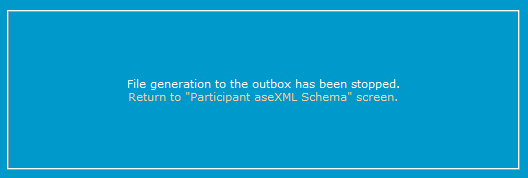
- The Please Stop button is changes to Please Resume. Click Refresh to refresh the display of the Outbox Status until the status is Empty (for example, zero .ZIP files in the outbox, excluding acknowledgement files and B2B files).
- The aseXML version drop-down becomes active, click the drop-down arrow and select your new version from the list.
- Click the Please Resume button.
Before clicking Resume, ensure your participant system is ready to receive files conforming to your chosen schema.
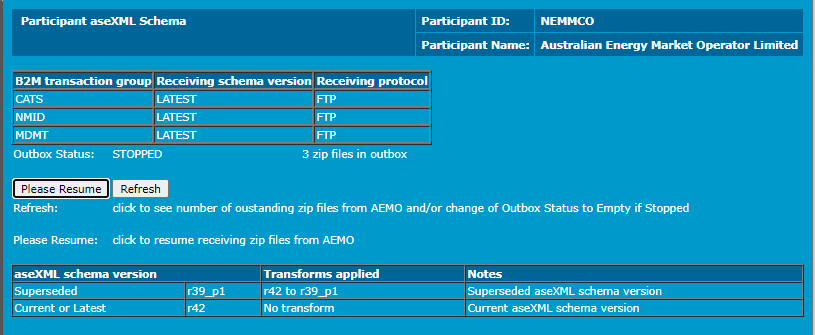
- The resumed message appears, click Return to "Participant aseXML Schema" screen. Your aseXML version is changed and files are produced in the nominated schema version.