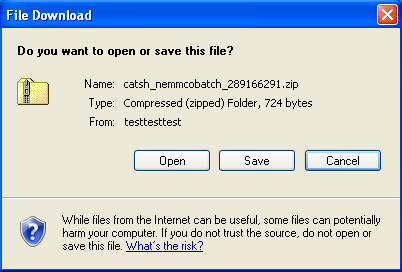Request for data
What are requests for data?
When a change request is submitted, the existing data in MSATS Market Settlement and Transfer Solutions. The procedures published by AEMO under clause 7.2.8 of the National Electricity Rules, which include those governing the recording of financial responsibility for energy flows at a connection point, the transfer of that responsibility between market participants, and the recording of energy flows at a connection point. is checked to ensure the transaction can proceed through the validation process. When some of the data required to complete the change request is not present it is requested from the appropriate participants. The nominated parties provide the requested data using a new change request. Participants can search, view detailed history and respond to data requests using the MSATS web portal. All participants can access the Request for Data menu, but the records they have access to are limited by their access rights.
The most common use of a data request transaction is a request to the MDP Meter Data Provider. An organisation which installs, commissions, gathers, and verifies data remotely from meters in the National Electricity Market (NEM). to provide the Actual Change Date The effective date of changes specified in a Change Request. The same date as the FromDate in a C4 Report and the Start Date in MSATS interfaces displaying NMI master data. for a change of Retailer See Relevant Rules or Procedures type transaction. The date supplied is normally the date the meter is read or, in the case of a newly installed interval meter, the date it was NER National Electricity Rules. The rules made under the National Electricity Law (NEL). They govern the day-to-day operations of the National Electricity Market (NEM) and provide the framework for network regulation. compliant. Participants respond to a data request by submitting a normal change request; the change request type the MDP submits in response is a CR1500. The original change request cannot be completed until the requested data has been supplied.
Receiving participant data requests
Participants receive data requests from file in their participant outbox. The Message Indicator on the main menu indicates the number of unanswered files a participant has in their participant outbox. The number includes all received files, not just data requests (such as, it also includes notification and other message types). The file is in aseXML A standard for energy transactions in XML. A set of schemas and usage guidelines that define how data should be exchanged under FRC in the gas and electricity industries in Australia. format and compressed in a .ZIP file.
Viewing and downloading messages
To view a request for data:
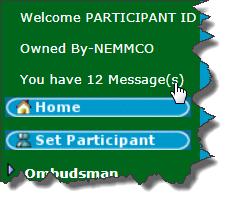
- On the Main Menu, click the message link.
Clicking this link is the same as clicking Participant Outbox from the Data Load Import menu.
- The Participant Outbox- List displays all available messages.
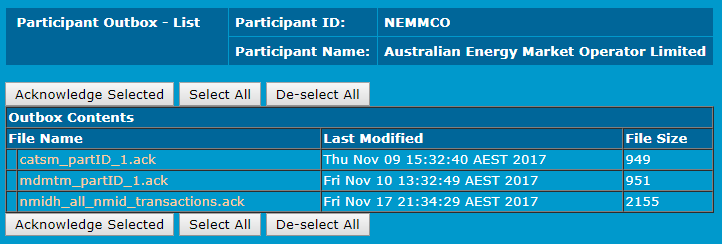
- To view a message, click the File Name link.
- On the File Download window, either open or save the file.
- If the .ZIP file is opened, the next step is to open the aseXML file.
The following example is of a message that relates to a request for data. The message requested the Actual Change Date for a retail transfer transaction.
The message includes the change request ID of the transaction that initiated the request for data message (in this example, Request The way information is returned from an API. In a request, the client provides a resource URL with the proper authorization to an API server. The API returns a response with the information requested. ID = 8332898).
Under the Request ID, the Actual Change Date has a value of NIL = “true” assigned to it. This informs the participant that this data is required. Therefore, the participant needs to respond with a change request type 1500 providing the actual change date for the NMI See Relevant Rules or Procedures in change request ID 8332898.
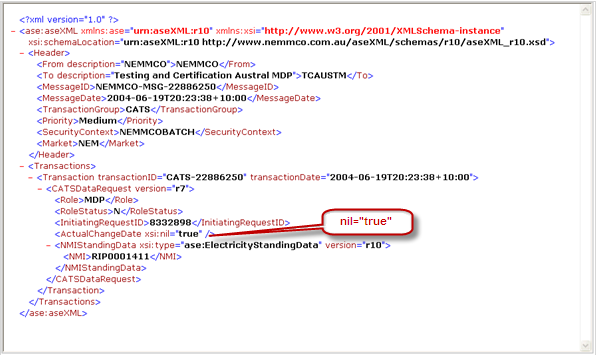
Searching, viewing and responding to data requests
To respond to a data request:
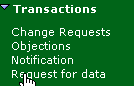
- On the main menu, click Transactions and then click Request for Data.
- The Participant Data Requests - Search interface displays where you can search for any data request relating to your participant ID. You can search by any of the following criteria:
- Change Request ID (the original change request ID initiating the data request).
- Related Request ID.
- Participant Transaction ID.
- Transaction ID (relating to a message ID generated by MSATS).
- Participant, Role ID, Change Request Status, NMI Range From and To, Date of Request From and To.
Enter your criteria and click Search.
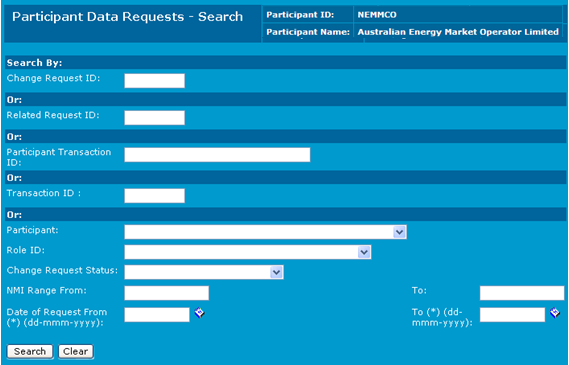
- If the search is successful, the results display. Click View in the Action column next to the Request ID.
If no results display, refine your search using more search criteria.

- The Participant Data Requests - View interface displays. To respond to the request, click Respond.
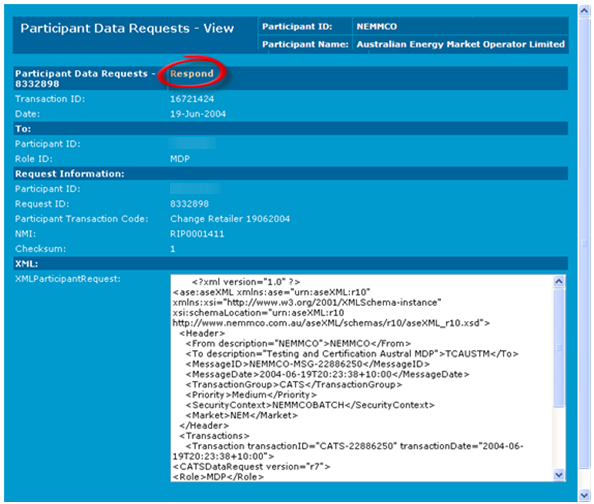
- The Change Requests - New interface displays where you create a new change request (Request for data).
Note: alternatively, you can use the batch handlers with the appropriate change reason code to submit the new change request. For further information, Using the File Interface in Introduction to MSATS.