Last modified: 04 December 2024
Upgrading a DI Environment
Participants having non-standard Data Interchange environments must assess the impact of a Data Model upgrade to their systems.
You are required to apply upgrades to your Data Interchange (DI) environment in line with each AEMO release (usually twice yearly).
AEMO supports only the latest and previous versions of DI components so it is important to keep your DI environment current. DI cannot support out-of-sequence updates, so to ensure no loss of data, follow the steps in Upgrading your standard Data Interchange environment and Steps to apply a data model upgrade to upgrade your pre-production and production data model. You can find information about the current DI supported versions in Baseline Assumptions.
You can upgrade your pre-production or production Data Model environments once you receive the Data Model scripts. Applying the scripts sets up the new Data Model structure on your local database. You receive the same data until the new versions of fields, files, and reports are released into pre-production or production and you update your subscriptions.
When AEMO releases a new data model, there are three DI components that you must upgrade:
- PDR Loader configuration
- Data Model tables
- Data Subscription web application
Figure 9 Upgrading your standard Data Interchange environment
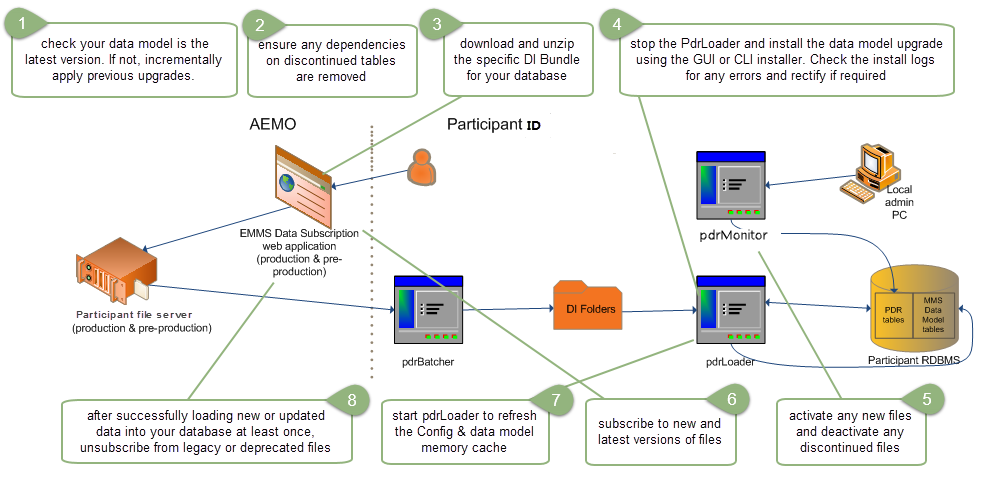
Table 4 Steps to apply a data model upgrade
|
Step |
When |
What |
Component |
References |
|---|---|---|---|---|
|
1 |
Prior to release day |
Check your Data Model is the latest version by querying the mms_data_model_audit table. If not, incrementally apply previous upgrades. Registered Participants can find previous Data Model reports on the Participant File Server |
Data Model |
Participant File Server > Releases/Gas or MMS Data Model folders Technical Specifications |
|
2 |
Prior to release day |
Ensure any dependencies on discontinued tables are removed |
Data Model |
Technical Specifications |
|
3 |
When released |
Download and unzip the specific upgrade for your database |
Data Model upgrade |
Electricity data model (MMSDM) Release Notes |
|
4 |
When released |
AEMO pushes out the pdrLoader upgrade configuration file automatically to all participants with every Data Model release. If your system has not received the file, copy the configuration files in PUBLIC_PDR_CONFIG_*_*_UPGRADE.zip to the pdrLoader reports directory and check the logs to ensure the configurations are loaded. |
pdrLoader |
|
|
5 |
When released |
Stop the pdrLoader and install the Data Model upgrade using the Data Model Manager using the upgrade script. Check the install logs for any errors and rectify if required |
pdrLoader |
Electricity data model (MMSDM) |
|
6 |
When released |
Activate the files to load into your database. Deactivate any discontinued files. This does not stop the delivery of the files to your participant ID folders |
pdrMonitor |
|
|
7 |
Release day |
Subscribe to the new and latest version of files so they are sent to your Participant File Share ID folders AEMO recommends subscribing to all available files and selectively activating them to load into your database Note: If a file changes, AEMO automatically moves your existing subscriptions to the Legacy file to ensure you continue to receive the same data. If you are on a Legacy version you must move to the current version to see the new data |
Data Subscription web interface |
Technical Specifications |
|
8 |
Release day |
Restart the pdrLoader to refresh the Config and Data Model memory cache. |
pdrLoader |
|
|
9 |
After successful loading of new data into your database at least once |
Check for errors in the pdrLoader logs Unsubscribe from any Legacy or deprecated files to stop delivery to your Participant ID folders |
Data Model Changes menu in the Data Subscription web portal application |